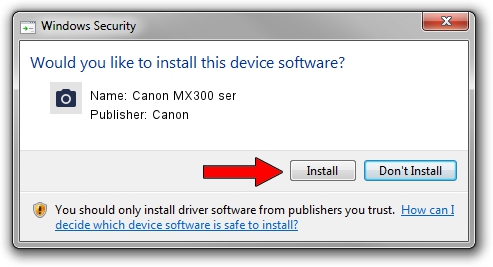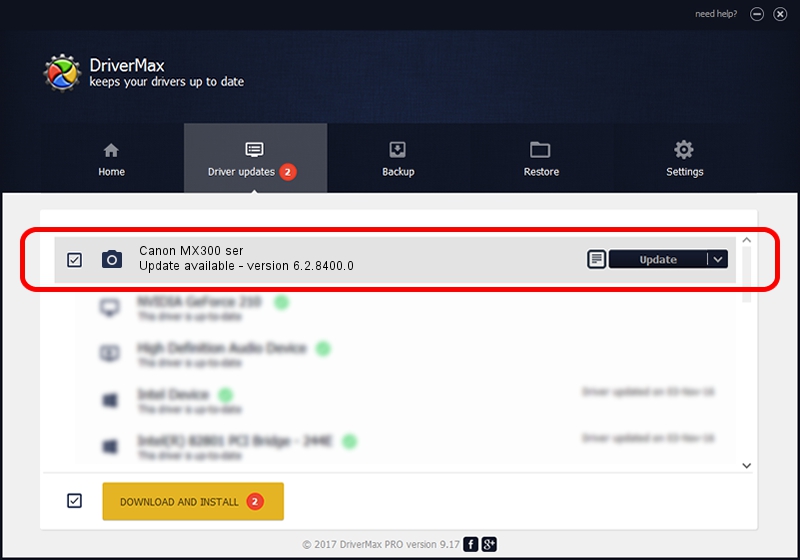Advertising seems to be blocked by your browser.
The ads help us provide this software and web site to you for free.
Please support our project by allowing our site to show ads.
Home /
Manufacturers /
Canon /
Canon MX300 ser /
USB/VID_04A9&PID_1727&MI_00 /
6.2.8400.0 Jun 21, 2006
Driver for Canon Canon MX300 ser - downloading and installing it
Canon MX300 ser is a Imaging Devices hardware device. The developer of this driver was Canon. In order to make sure you are downloading the exact right driver the hardware id is USB/VID_04A9&PID_1727&MI_00.
1. How to manually install Canon Canon MX300 ser driver
- You can download from the link below the driver installer file for the Canon Canon MX300 ser driver. The archive contains version 6.2.8400.0 dated 2006-06-21 of the driver.
- Run the driver installer file from a user account with administrative rights. If your User Access Control Service (UAC) is enabled please confirm the installation of the driver and run the setup with administrative rights.
- Follow the driver setup wizard, which will guide you; it should be pretty easy to follow. The driver setup wizard will analyze your PC and will install the right driver.
- When the operation finishes shutdown and restart your PC in order to use the updated driver. As you can see it was quite smple to install a Windows driver!
This driver was installed by many users and received an average rating of 3.3 stars out of 50321 votes.
2. Installing the Canon Canon MX300 ser driver using DriverMax: the easy way
The advantage of using DriverMax is that it will install the driver for you in the easiest possible way and it will keep each driver up to date, not just this one. How can you install a driver with DriverMax? Let's see!
- Open DriverMax and press on the yellow button named ~SCAN FOR DRIVER UPDATES NOW~. Wait for DriverMax to scan and analyze each driver on your PC.
- Take a look at the list of driver updates. Scroll the list down until you find the Canon Canon MX300 ser driver. Click the Update button.
- Finished installing the driver!

Jul 7 2016 9:05PM / Written by Daniel Statescu for DriverMax
follow @DanielStatescu