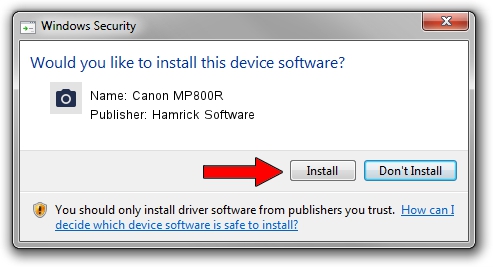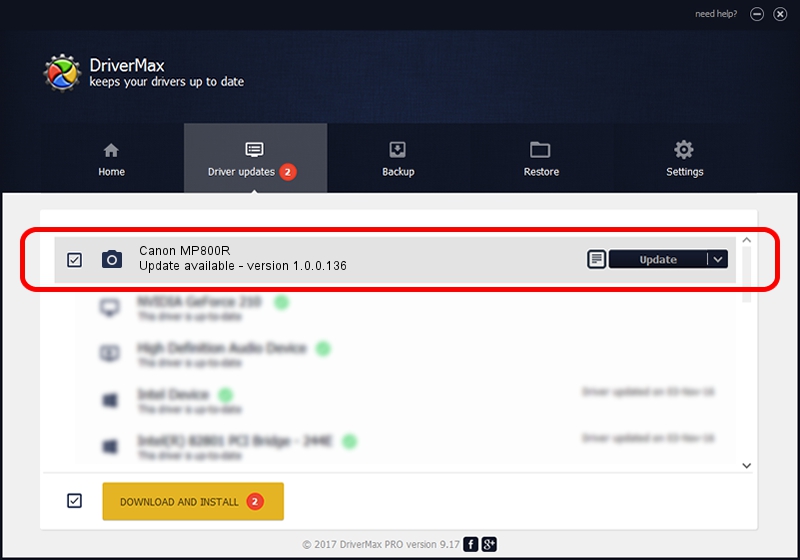Advertising seems to be blocked by your browser.
The ads help us provide this software and web site to you for free.
Please support our project by allowing our site to show ads.
Home /
Manufacturers /
Hamrick Software /
Canon MP800R /
USB/Vid_04a9&Pid_170e&MI_00 /
1.0.0.136 Aug 21, 2006
Driver for Hamrick Software Canon MP800R - downloading and installing it
Canon MP800R is a Imaging Devices hardware device. This Windows driver was developed by Hamrick Software. In order to make sure you are downloading the exact right driver the hardware id is USB/Vid_04a9&Pid_170e&MI_00.
1. Hamrick Software Canon MP800R - install the driver manually
- Download the setup file for Hamrick Software Canon MP800R driver from the location below. This download link is for the driver version 1.0.0.136 dated 2006-08-21.
- Start the driver installation file from a Windows account with the highest privileges (rights). If your UAC (User Access Control) is started then you will have to accept of the driver and run the setup with administrative rights.
- Follow the driver installation wizard, which should be quite easy to follow. The driver installation wizard will analyze your PC for compatible devices and will install the driver.
- Restart your PC and enjoy the updated driver, as you can see it was quite smple.
Driver rating 3.1 stars out of 23858 votes.
2. Using DriverMax to install Hamrick Software Canon MP800R driver
The advantage of using DriverMax is that it will install the driver for you in just a few seconds and it will keep each driver up to date, not just this one. How can you install a driver with DriverMax? Let's see!
- Open DriverMax and click on the yellow button named ~SCAN FOR DRIVER UPDATES NOW~. Wait for DriverMax to scan and analyze each driver on your PC.
- Take a look at the list of driver updates. Search the list until you find the Hamrick Software Canon MP800R driver. Click the Update button.
- That's all, the driver is now installed!

Sep 15 2024 1:03AM / Written by Daniel Statescu for DriverMax
follow @DanielStatescu