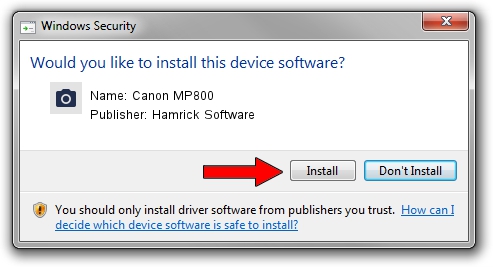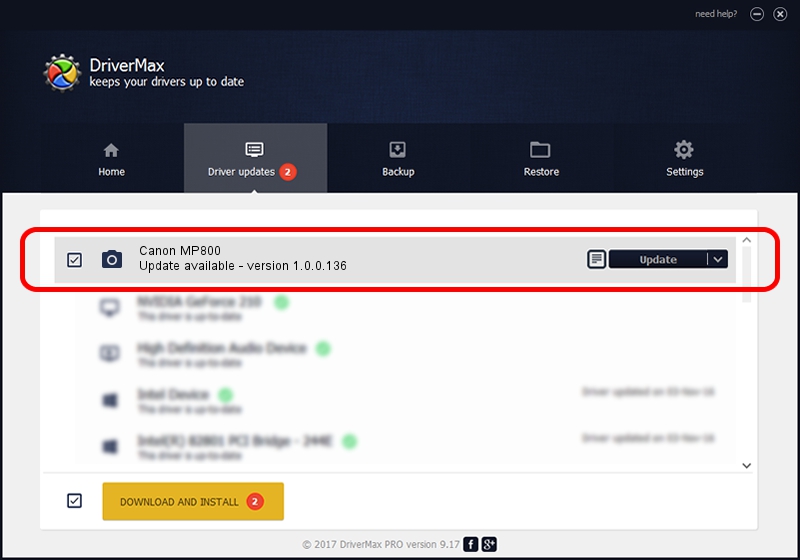Advertising seems to be blocked by your browser.
The ads help us provide this software and web site to you for free.
Please support our project by allowing our site to show ads.
Home /
Manufacturers /
Hamrick Software /
Canon MP800 /
USB/Vid_04a9&Pid_170d&MI_00 /
1.0.0.136 Aug 21, 2006
Hamrick Software Canon MP800 how to download and install the driver
Canon MP800 is a Imaging Devices device. The Windows version of this driver was developed by Hamrick Software. The hardware id of this driver is USB/Vid_04a9&Pid_170d&MI_00.
1. Install Hamrick Software Canon MP800 driver manually
- Download the driver setup file for Hamrick Software Canon MP800 driver from the location below. This is the download link for the driver version 1.0.0.136 dated 2006-08-21.
- Start the driver setup file from a Windows account with the highest privileges (rights). If your UAC (User Access Control) is enabled then you will have to accept of the driver and run the setup with administrative rights.
- Go through the driver installation wizard, which should be pretty easy to follow. The driver installation wizard will analyze your PC for compatible devices and will install the driver.
- Restart your computer and enjoy the fresh driver, as you can see it was quite smple.
This driver received an average rating of 3.8 stars out of 23846 votes.
2. Using DriverMax to install Hamrick Software Canon MP800 driver
The advantage of using DriverMax is that it will install the driver for you in just a few seconds and it will keep each driver up to date, not just this one. How easy can you install a driver using DriverMax? Let's take a look!
- Start DriverMax and click on the yellow button that says ~SCAN FOR DRIVER UPDATES NOW~. Wait for DriverMax to scan and analyze each driver on your PC.
- Take a look at the list of detected driver updates. Search the list until you locate the Hamrick Software Canon MP800 driver. Click on Update.
- That's it, you installed your first driver!

Sep 15 2024 1:03AM / Written by Dan Armano for DriverMax
follow @danarm