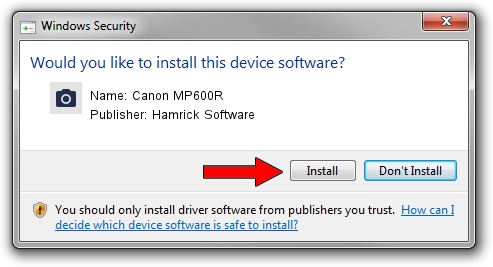Advertising seems to be blocked by your browser.
The ads help us provide this software and web site to you for free.
Please support our project by allowing our site to show ads.
Home /
Manufacturers /
Hamrick Software /
Canon MP600R /
USB/Vid_04a9&Pid_1719&MI_00 /
1.0.0.140 Aug 21, 2006
Hamrick Software Canon MP600R - two ways of downloading and installing the driver
Canon MP600R is a Imaging Devices device. The Windows version of this driver was developed by Hamrick Software. USB/Vid_04a9&Pid_1719&MI_00 is the matching hardware id of this device.
1. Install Hamrick Software Canon MP600R driver manually
- You can download from the link below the driver installer file for the Hamrick Software Canon MP600R driver. The archive contains version 1.0.0.140 dated 2006-08-21 of the driver.
- Start the driver installer file from a user account with administrative rights. If your UAC (User Access Control) is running please accept of the driver and run the setup with administrative rights.
- Go through the driver installation wizard, which will guide you; it should be pretty easy to follow. The driver installation wizard will scan your PC and will install the right driver.
- When the operation finishes shutdown and restart your PC in order to use the updated driver. As you can see it was quite smple to install a Windows driver!
This driver was rated with an average of 3.1 stars by 74346 users.
2. The easy way: using DriverMax to install Hamrick Software Canon MP600R driver
The most important advantage of using DriverMax is that it will setup the driver for you in the easiest possible way and it will keep each driver up to date, not just this one. How can you install a driver using DriverMax? Let's take a look!
- Open DriverMax and click on the yellow button named ~SCAN FOR DRIVER UPDATES NOW~. Wait for DriverMax to analyze each driver on your PC.
- Take a look at the list of driver updates. Search the list until you locate the Hamrick Software Canon MP600R driver. Click the Update button.
- Finished installing the driver!

Aug 24 2024 1:30AM / Written by Andreea Kartman for DriverMax
follow @DeeaKartman