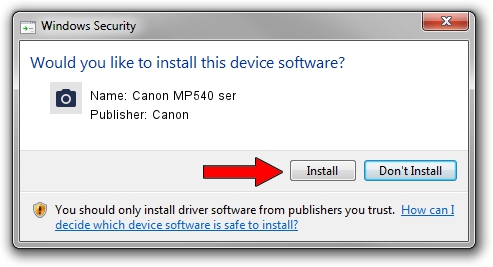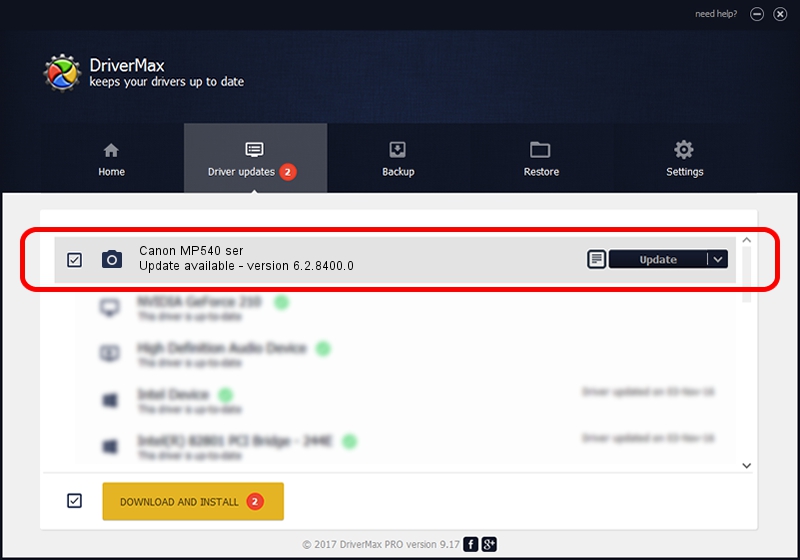Advertising seems to be blocked by your browser.
The ads help us provide this software and web site to you for free.
Please support our project by allowing our site to show ads.
Home /
Manufacturers /
Canon /
Canon MP540 ser /
USB/VID_04A9&PID_1730&MI_00 /
6.2.8400.0 Jun 21, 2006
Canon Canon MP540 ser how to download and install the driver
Canon MP540 ser is a Imaging Devices hardware device. This driver was developed by Canon. The hardware id of this driver is USB/VID_04A9&PID_1730&MI_00.
1. How to manually install Canon Canon MP540 ser driver
- You can download from the link below the driver setup file for the Canon Canon MP540 ser driver. The archive contains version 6.2.8400.0 released on 2006-06-21 of the driver.
- Run the driver installer file from a user account with the highest privileges (rights). If your User Access Control Service (UAC) is enabled please confirm the installation of the driver and run the setup with administrative rights.
- Follow the driver installation wizard, which will guide you; it should be pretty easy to follow. The driver installation wizard will analyze your PC and will install the right driver.
- When the operation finishes shutdown and restart your computer in order to use the updated driver. It is as simple as that to install a Windows driver!
This driver was rated with an average of 4 stars by 88017 users.
2. How to install Canon Canon MP540 ser driver using DriverMax
The most important advantage of using DriverMax is that it will setup the driver for you in the easiest possible way and it will keep each driver up to date, not just this one. How can you install a driver using DriverMax? Let's see!
- Open DriverMax and press on the yellow button that says ~SCAN FOR DRIVER UPDATES NOW~. Wait for DriverMax to scan and analyze each driver on your computer.
- Take a look at the list of detected driver updates. Search the list until you locate the Canon Canon MP540 ser driver. Click on Update.
- That's it, you installed your first driver!

Jul 8 2016 9:19AM / Written by Dan Armano for DriverMax
follow @danarm