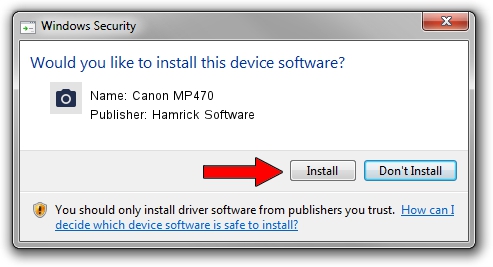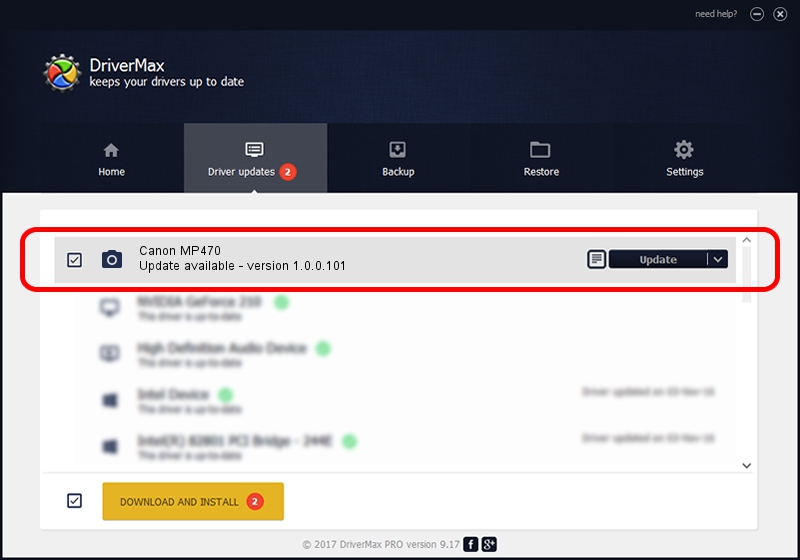Advertising seems to be blocked by your browser.
The ads help us provide this software and web site to you for free.
Please support our project by allowing our site to show ads.
Home /
Manufacturers /
Hamrick Software /
Canon MP470 /
USB/Vid_04a9&Pid_1723&MI_00 /
1.0.0.101 Aug 21, 2006
Hamrick Software Canon MP470 how to download and install the driver
Canon MP470 is a Imaging Devices device. The Windows version of this driver was developed by Hamrick Software. In order to make sure you are downloading the exact right driver the hardware id is USB/Vid_04a9&Pid_1723&MI_00.
1. Hamrick Software Canon MP470 - install the driver manually
- You can download from the link below the driver setup file for the Hamrick Software Canon MP470 driver. The archive contains version 1.0.0.101 dated 2006-08-21 of the driver.
- Start the driver installer file from a user account with the highest privileges (rights). If your User Access Control Service (UAC) is enabled please confirm the installation of the driver and run the setup with administrative rights.
- Go through the driver installation wizard, which will guide you; it should be pretty easy to follow. The driver installation wizard will analyze your PC and will install the right driver.
- When the operation finishes shutdown and restart your computer in order to use the updated driver. It is as simple as that to install a Windows driver!
Driver rating 3.6 stars out of 61796 votes.
2. How to install Hamrick Software Canon MP470 driver using DriverMax
The most important advantage of using DriverMax is that it will setup the driver for you in just a few seconds and it will keep each driver up to date, not just this one. How can you install a driver with DriverMax? Let's see!
- Start DriverMax and press on the yellow button that says ~SCAN FOR DRIVER UPDATES NOW~. Wait for DriverMax to scan and analyze each driver on your computer.
- Take a look at the list of detected driver updates. Search the list until you find the Hamrick Software Canon MP470 driver. Click on Update.
- That's all, the driver is now installed!

Sep 4 2024 3:59AM / Written by Dan Armano for DriverMax
follow @danarm