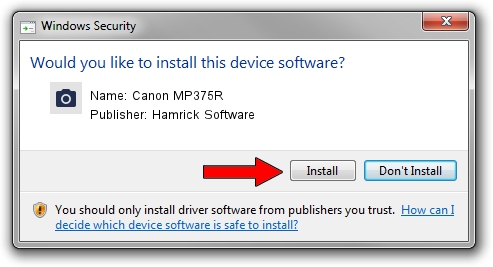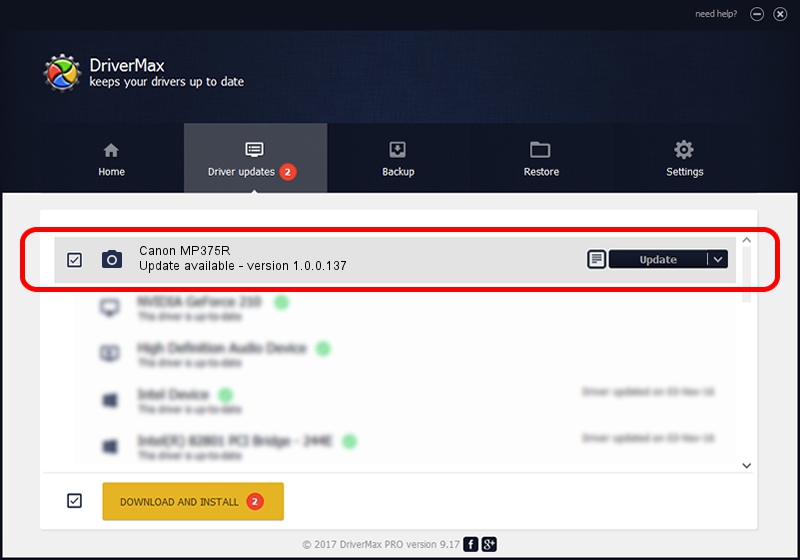Advertising seems to be blocked by your browser.
The ads help us provide this software and web site to you for free.
Please support our project by allowing our site to show ads.
Home /
Manufacturers /
Hamrick Software /
Canon MP375R /
USB/Vid_04a9&Pid_263f&MI_01 /
1.0.0.137 Aug 21, 2006
Hamrick Software Canon MP375R driver download and installation
Canon MP375R is a Imaging Devices device. This Windows driver was developed by Hamrick Software. The hardware id of this driver is USB/Vid_04a9&Pid_263f&MI_01.
1. Hamrick Software Canon MP375R driver - how to install it manually
- Download the setup file for Hamrick Software Canon MP375R driver from the location below. This is the download link for the driver version 1.0.0.137 released on 2006-08-21.
- Start the driver setup file from a Windows account with the highest privileges (rights). If your UAC (User Access Control) is enabled then you will have to accept of the driver and run the setup with administrative rights.
- Go through the driver setup wizard, which should be pretty easy to follow. The driver setup wizard will analyze your PC for compatible devices and will install the driver.
- Shutdown and restart your computer and enjoy the fresh driver, as you can see it was quite smple.
This driver received an average rating of 3.7 stars out of 94090 votes.
2. Using DriverMax to install Hamrick Software Canon MP375R driver
The most important advantage of using DriverMax is that it will setup the driver for you in just a few seconds and it will keep each driver up to date. How can you install a driver using DriverMax? Let's see!
- Start DriverMax and click on the yellow button named ~SCAN FOR DRIVER UPDATES NOW~. Wait for DriverMax to scan and analyze each driver on your computer.
- Take a look at the list of available driver updates. Search the list until you find the Hamrick Software Canon MP375R driver. Click on Update.
- That's it, you installed your first driver!

Aug 30 2024 11:21AM / Written by Dan Armano for DriverMax
follow @danarm