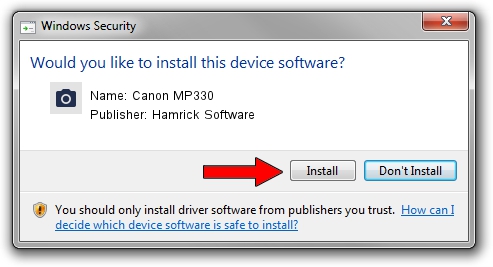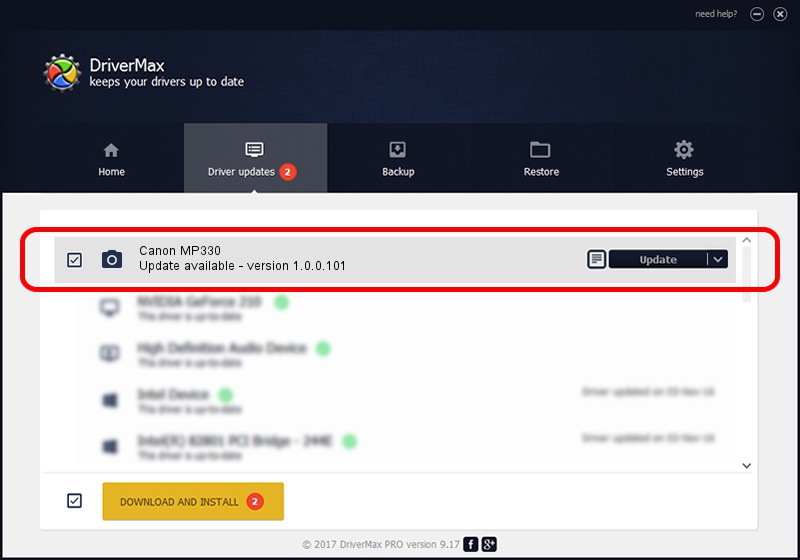Advertising seems to be blocked by your browser.
The ads help us provide this software and web site to you for free.
Please support our project by allowing our site to show ads.
Home /
Manufacturers /
Hamrick Software /
Canon MP330 /
USB/Vid_04a9&Pid_1704&MI_00 /
1.0.0.101 Aug 21, 2006
Driver for Hamrick Software Canon MP330 - downloading and installing it
Canon MP330 is a Imaging Devices hardware device. This driver was developed by Hamrick Software. The hardware id of this driver is USB/Vid_04a9&Pid_1704&MI_00.
1. Hamrick Software Canon MP330 driver - how to install it manually
- You can download from the link below the driver installer file for the Hamrick Software Canon MP330 driver. The archive contains version 1.0.0.101 released on 2006-08-21 of the driver.
- Start the driver installer file from a user account with administrative rights. If your User Access Control (UAC) is running please confirm the installation of the driver and run the setup with administrative rights.
- Follow the driver installation wizard, which will guide you; it should be quite easy to follow. The driver installation wizard will analyze your PC and will install the right driver.
- When the operation finishes shutdown and restart your computer in order to use the updated driver. As you can see it was quite smple to install a Windows driver!
This driver was installed by many users and received an average rating of 3.1 stars out of 60760 votes.
2. Installing the Hamrick Software Canon MP330 driver using DriverMax: the easy way
The most important advantage of using DriverMax is that it will install the driver for you in just a few seconds and it will keep each driver up to date. How can you install a driver using DriverMax? Let's take a look!
- Open DriverMax and press on the yellow button named ~SCAN FOR DRIVER UPDATES NOW~. Wait for DriverMax to analyze each driver on your PC.
- Take a look at the list of available driver updates. Scroll the list down until you locate the Hamrick Software Canon MP330 driver. Click the Update button.
- Finished installing the driver!

Sep 4 2024 3:55AM / Written by Dan Armano for DriverMax
follow @danarm