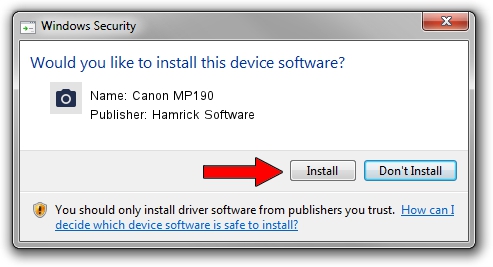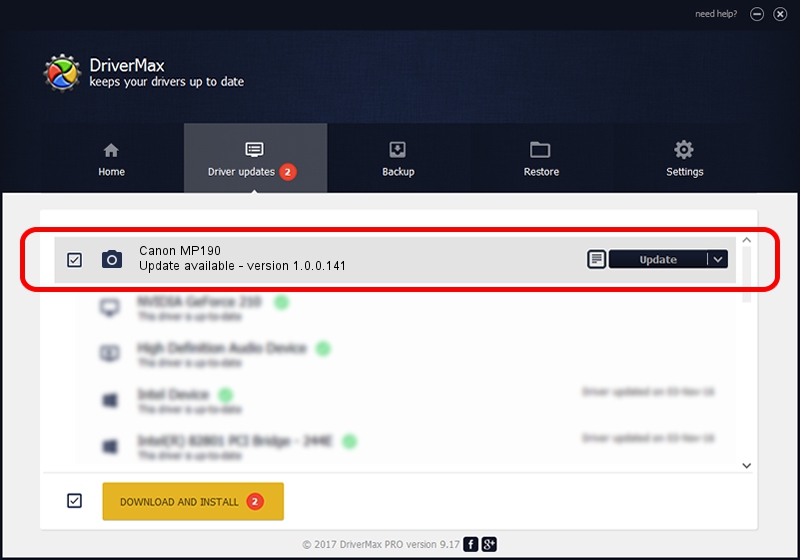Advertising seems to be blocked by your browser.
The ads help us provide this software and web site to you for free.
Please support our project by allowing our site to show ads.
Home /
Manufacturers /
Hamrick Software /
Canon MP190 /
USB/Vid_04a9&Pid_1734&MI_00 /
1.0.0.141 Aug 21, 2006
Driver for Hamrick Software Canon MP190 - downloading and installing it
Canon MP190 is a Imaging Devices hardware device. This driver was developed by Hamrick Software. In order to make sure you are downloading the exact right driver the hardware id is USB/Vid_04a9&Pid_1734&MI_00.
1. Manually install Hamrick Software Canon MP190 driver
- You can download from the link below the driver installer file for the Hamrick Software Canon MP190 driver. The archive contains version 1.0.0.141 released on 2006-08-21 of the driver.
- Run the driver installer file from a user account with the highest privileges (rights). If your User Access Control (UAC) is enabled please accept of the driver and run the setup with administrative rights.
- Go through the driver installation wizard, which will guide you; it should be pretty easy to follow. The driver installation wizard will scan your PC and will install the right driver.
- When the operation finishes shutdown and restart your computer in order to use the updated driver. As you can see it was quite smple to install a Windows driver!
This driver was rated with an average of 3.8 stars by 53007 users.
2. The easy way: using DriverMax to install Hamrick Software Canon MP190 driver
The advantage of using DriverMax is that it will setup the driver for you in just a few seconds and it will keep each driver up to date. How easy can you install a driver with DriverMax? Let's see!
- Start DriverMax and push on the yellow button that says ~SCAN FOR DRIVER UPDATES NOW~. Wait for DriverMax to scan and analyze each driver on your computer.
- Take a look at the list of available driver updates. Search the list until you locate the Hamrick Software Canon MP190 driver. Click on Update.
- Enjoy using the updated driver! :)

Aug 29 2024 10:40PM / Written by Dan Armano for DriverMax
follow @danarm