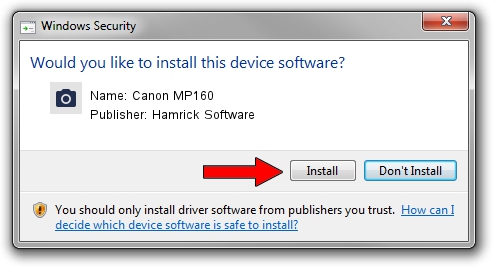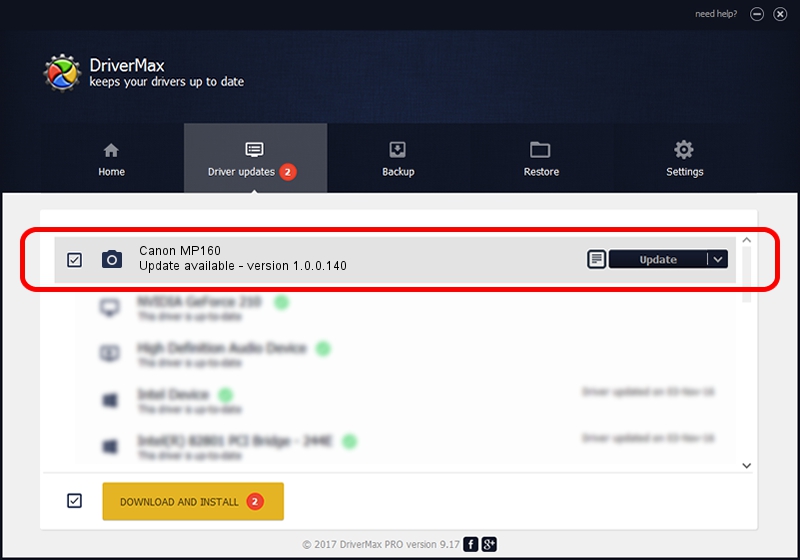Advertising seems to be blocked by your browser.
The ads help us provide this software and web site to you for free.
Please support our project by allowing our site to show ads.
Home /
Manufacturers /
Hamrick Software /
Canon MP160 /
USB/Vid_04a9&Pid_1714&MI_00 /
1.0.0.140 Aug 21, 2006
Hamrick Software Canon MP160 - two ways of downloading and installing the driver
Canon MP160 is a Imaging Devices hardware device. The Windows version of this driver was developed by Hamrick Software. USB/Vid_04a9&Pid_1714&MI_00 is the matching hardware id of this device.
1. Install Hamrick Software Canon MP160 driver manually
- Download the driver setup file for Hamrick Software Canon MP160 driver from the link below. This download link is for the driver version 1.0.0.140 dated 2006-08-21.
- Start the driver installation file from a Windows account with administrative rights. If your User Access Control (UAC) is enabled then you will have to accept of the driver and run the setup with administrative rights.
- Go through the driver setup wizard, which should be pretty easy to follow. The driver setup wizard will analyze your PC for compatible devices and will install the driver.
- Restart your computer and enjoy the fresh driver, it is as simple as that.
This driver was installed by many users and received an average rating of 3.7 stars out of 74455 votes.
2. Using DriverMax to install Hamrick Software Canon MP160 driver
The advantage of using DriverMax is that it will install the driver for you in the easiest possible way and it will keep each driver up to date, not just this one. How easy can you install a driver using DriverMax? Let's take a look!
- Start DriverMax and click on the yellow button named ~SCAN FOR DRIVER UPDATES NOW~. Wait for DriverMax to analyze each driver on your computer.
- Take a look at the list of detected driver updates. Search the list until you find the Hamrick Software Canon MP160 driver. Click on Update.
- That's it, you installed your first driver!

Aug 24 2024 1:29AM / Written by Daniel Statescu for DriverMax
follow @DanielStatescu