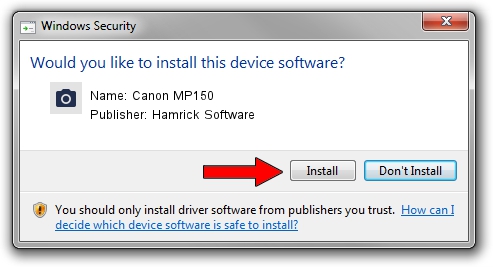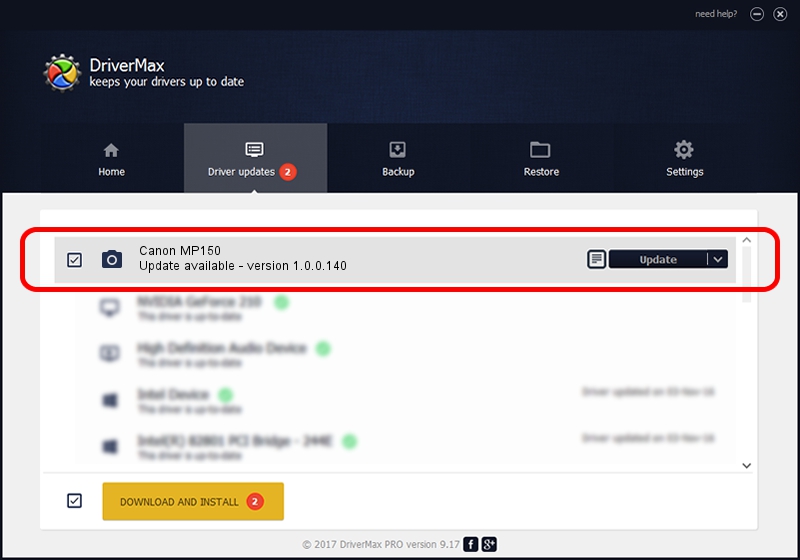Advertising seems to be blocked by your browser.
The ads help us provide this software and web site to you for free.
Please support our project by allowing our site to show ads.
Home /
Manufacturers /
Hamrick Software /
Canon MP150 /
USB/Vid_04a9&Pid_1709&MI_00 /
1.0.0.140 Aug 21, 2006
Hamrick Software Canon MP150 - two ways of downloading and installing the driver
Canon MP150 is a Imaging Devices device. This driver was developed by Hamrick Software. In order to make sure you are downloading the exact right driver the hardware id is USB/Vid_04a9&Pid_1709&MI_00.
1. Install Hamrick Software Canon MP150 driver manually
- You can download from the link below the driver setup file for the Hamrick Software Canon MP150 driver. The archive contains version 1.0.0.140 dated 2006-08-21 of the driver.
- Run the driver installer file from a user account with the highest privileges (rights). If your UAC (User Access Control) is enabled please confirm the installation of the driver and run the setup with administrative rights.
- Go through the driver installation wizard, which will guide you; it should be quite easy to follow. The driver installation wizard will scan your computer and will install the right driver.
- When the operation finishes restart your computer in order to use the updated driver. It is as simple as that to install a Windows driver!
This driver received an average rating of 3 stars out of 74524 votes.
2. The easy way: using DriverMax to install Hamrick Software Canon MP150 driver
The most important advantage of using DriverMax is that it will setup the driver for you in the easiest possible way and it will keep each driver up to date. How easy can you install a driver with DriverMax? Let's see!
- Start DriverMax and push on the yellow button named ~SCAN FOR DRIVER UPDATES NOW~. Wait for DriverMax to analyze each driver on your PC.
- Take a look at the list of detected driver updates. Scroll the list down until you locate the Hamrick Software Canon MP150 driver. Click the Update button.
- Finished installing the driver!

Aug 24 2024 1:28AM / Written by Dan Armano for DriverMax
follow @danarm