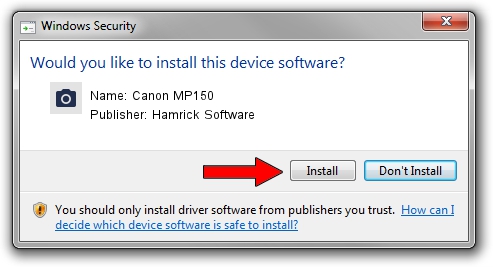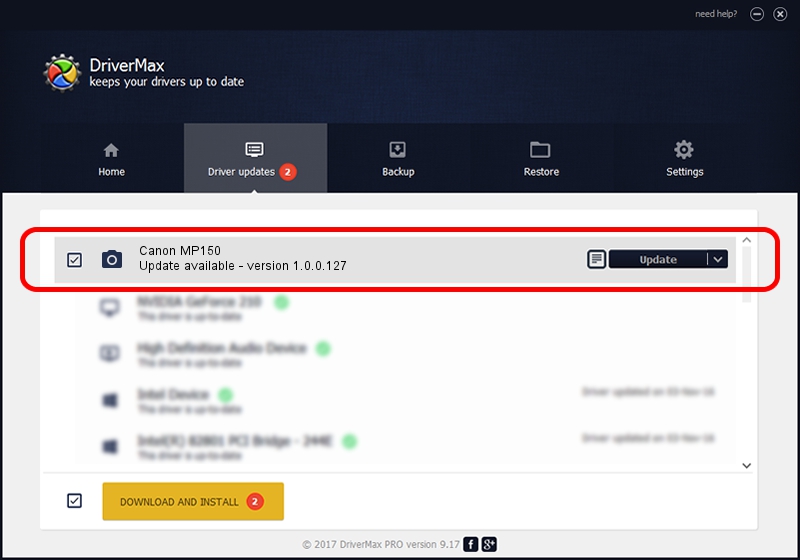Advertising seems to be blocked by your browser.
The ads help us provide this software and web site to you for free.
Please support our project by allowing our site to show ads.
Home /
Manufacturers /
Hamrick Software /
Canon MP150 /
USB/Vid_04a9&Pid_1709&MI_00 /
1.0.0.127 Aug 21, 2006
Hamrick Software Canon MP150 how to download and install the driver
Canon MP150 is a Imaging Devices hardware device. The developer of this driver was Hamrick Software. USB/Vid_04a9&Pid_1709&MI_00 is the matching hardware id of this device.
1. Manually install Hamrick Software Canon MP150 driver
- Download the driver setup file for Hamrick Software Canon MP150 driver from the link below. This download link is for the driver version 1.0.0.127 dated 2006-08-21.
- Run the driver setup file from a Windows account with the highest privileges (rights). If your User Access Control (UAC) is running then you will have to confirm the installation of the driver and run the setup with administrative rights.
- Follow the driver installation wizard, which should be quite straightforward. The driver installation wizard will scan your PC for compatible devices and will install the driver.
- Restart your PC and enjoy the updated driver, as you can see it was quite smple.
This driver was rated with an average of 3.2 stars by 28873 users.
2. How to install Hamrick Software Canon MP150 driver using DriverMax
The most important advantage of using DriverMax is that it will install the driver for you in just a few seconds and it will keep each driver up to date, not just this one. How can you install a driver using DriverMax? Let's follow a few steps!
- Open DriverMax and press on the yellow button named ~SCAN FOR DRIVER UPDATES NOW~. Wait for DriverMax to scan and analyze each driver on your PC.
- Take a look at the list of available driver updates. Search the list until you find the Hamrick Software Canon MP150 driver. Click on Update.
- That's it, you installed your first driver!

Sep 10 2024 4:45AM / Written by Dan Armano for DriverMax
follow @danarm