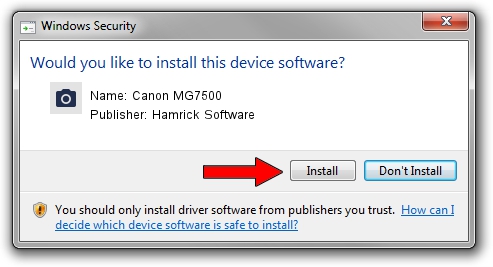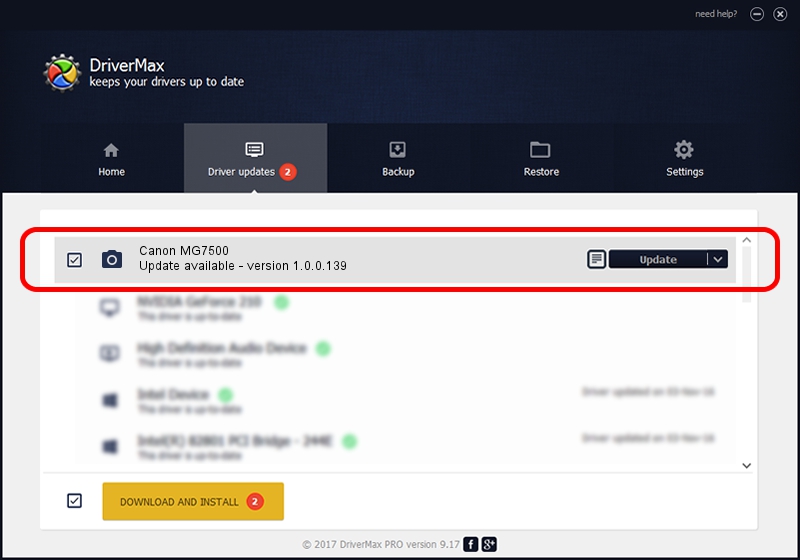Advertising seems to be blocked by your browser.
The ads help us provide this software and web site to you for free.
Please support our project by allowing our site to show ads.
Home /
Manufacturers /
Hamrick Software /
Canon MG7500 /
USB/Vid_04a9&Pid_177c&MI_00 /
1.0.0.139 Aug 21, 2006
Hamrick Software Canon MG7500 how to download and install the driver
Canon MG7500 is a Imaging Devices hardware device. This Windows driver was developed by Hamrick Software. In order to make sure you are downloading the exact right driver the hardware id is USB/Vid_04a9&Pid_177c&MI_00.
1. Install Hamrick Software Canon MG7500 driver manually
- Download the driver setup file for Hamrick Software Canon MG7500 driver from the location below. This is the download link for the driver version 1.0.0.139 dated 2006-08-21.
- Run the driver installation file from a Windows account with administrative rights. If your User Access Control (UAC) is running then you will have to confirm the installation of the driver and run the setup with administrative rights.
- Go through the driver installation wizard, which should be pretty straightforward. The driver installation wizard will analyze your PC for compatible devices and will install the driver.
- Restart your computer and enjoy the new driver, it is as simple as that.
Driver rating 3.5 stars out of 23094 votes.
2. Using DriverMax to install Hamrick Software Canon MG7500 driver
The most important advantage of using DriverMax is that it will setup the driver for you in just a few seconds and it will keep each driver up to date. How can you install a driver with DriverMax? Let's follow a few steps!
- Start DriverMax and press on the yellow button named ~SCAN FOR DRIVER UPDATES NOW~. Wait for DriverMax to scan and analyze each driver on your computer.
- Take a look at the list of detected driver updates. Search the list until you locate the Hamrick Software Canon MG7500 driver. Click the Update button.
- Finished installing the driver!

Sep 2 2024 7:03AM / Written by Dan Armano for DriverMax
follow @danarm