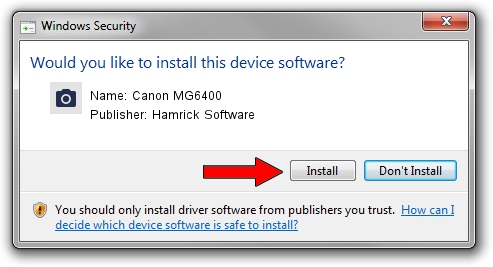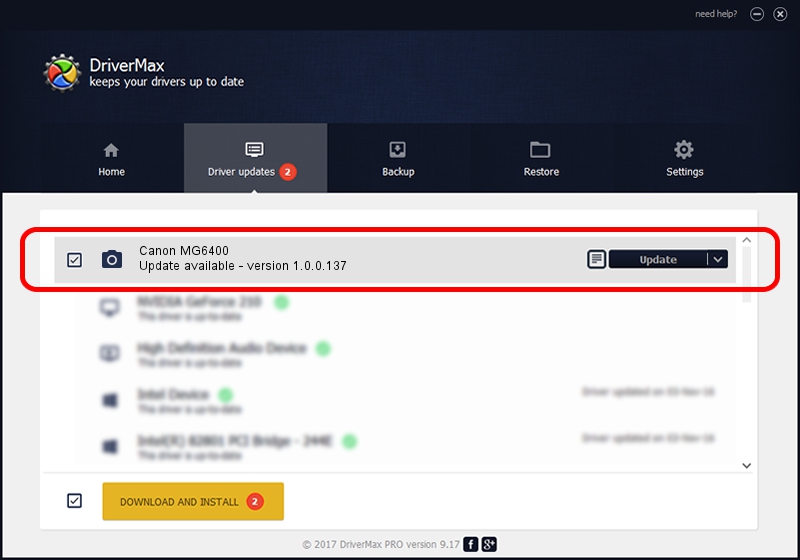Advertising seems to be blocked by your browser.
The ads help us provide this software and web site to you for free.
Please support our project by allowing our site to show ads.
Home /
Manufacturers /
Hamrick Software /
Canon MG6400 /
USB/Vid_04a9&Pid_1770&MI_00 /
1.0.0.137 Aug 21, 2006
Hamrick Software Canon MG6400 - two ways of downloading and installing the driver
Canon MG6400 is a Imaging Devices hardware device. This driver was developed by Hamrick Software. The hardware id of this driver is USB/Vid_04a9&Pid_1770&MI_00.
1. Hamrick Software Canon MG6400 driver - how to install it manually
- You can download from the link below the driver installer file for the Hamrick Software Canon MG6400 driver. The archive contains version 1.0.0.137 dated 2006-08-21 of the driver.
- Start the driver installer file from a user account with the highest privileges (rights). If your User Access Control (UAC) is running please confirm the installation of the driver and run the setup with administrative rights.
- Follow the driver installation wizard, which will guide you; it should be quite easy to follow. The driver installation wizard will analyze your PC and will install the right driver.
- When the operation finishes restart your computer in order to use the updated driver. As you can see it was quite smple to install a Windows driver!
This driver received an average rating of 3.9 stars out of 94338 votes.
2. How to install Hamrick Software Canon MG6400 driver using DriverMax
The advantage of using DriverMax is that it will setup the driver for you in the easiest possible way and it will keep each driver up to date. How easy can you install a driver using DriverMax? Let's take a look!
- Start DriverMax and push on the yellow button named ~SCAN FOR DRIVER UPDATES NOW~. Wait for DriverMax to scan and analyze each driver on your computer.
- Take a look at the list of detected driver updates. Scroll the list down until you find the Hamrick Software Canon MG6400 driver. Click the Update button.
- Finished installing the driver!

Aug 30 2024 10:53AM / Written by Dan Armano for DriverMax
follow @danarm