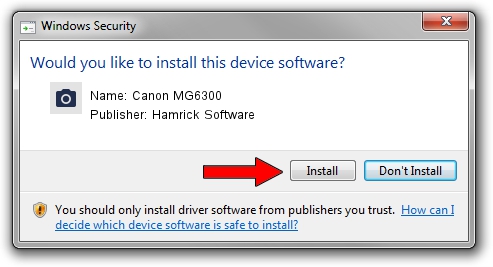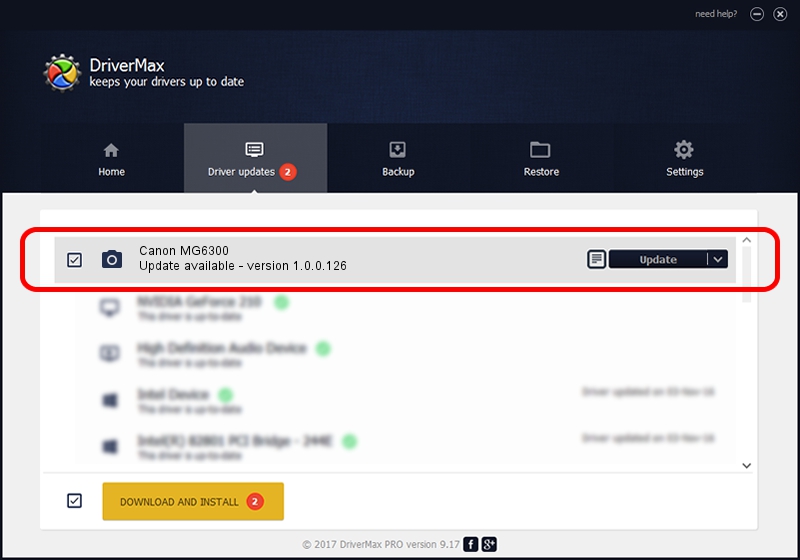Advertising seems to be blocked by your browser.
The ads help us provide this software and web site to you for free.
Please support our project by allowing our site to show ads.
Home /
Manufacturers /
Hamrick Software /
Canon MG6300 /
USB/Vid_04a9&Pid_1765&MI_00 /
1.0.0.126 Aug 21, 2006
Hamrick Software Canon MG6300 - two ways of downloading and installing the driver
Canon MG6300 is a Imaging Devices device. This driver was developed by Hamrick Software. In order to make sure you are downloading the exact right driver the hardware id is USB/Vid_04a9&Pid_1765&MI_00.
1. How to manually install Hamrick Software Canon MG6300 driver
- You can download from the link below the driver setup file for the Hamrick Software Canon MG6300 driver. The archive contains version 1.0.0.126 dated 2006-08-21 of the driver.
- Start the driver installer file from a user account with administrative rights. If your User Access Control (UAC) is started please accept of the driver and run the setup with administrative rights.
- Go through the driver installation wizard, which will guide you; it should be quite easy to follow. The driver installation wizard will scan your computer and will install the right driver.
- When the operation finishes shutdown and restart your computer in order to use the updated driver. As you can see it was quite smple to install a Windows driver!
This driver was rated with an average of 3.6 stars by 95486 users.
2. How to install Hamrick Software Canon MG6300 driver using DriverMax
The most important advantage of using DriverMax is that it will install the driver for you in just a few seconds and it will keep each driver up to date, not just this one. How easy can you install a driver with DriverMax? Let's take a look!
- Start DriverMax and click on the yellow button that says ~SCAN FOR DRIVER UPDATES NOW~. Wait for DriverMax to scan and analyze each driver on your PC.
- Take a look at the list of detected driver updates. Search the list until you find the Hamrick Software Canon MG6300 driver. Click the Update button.
- Finished installing the driver!

Aug 29 2024 3:01AM / Written by Andreea Kartman for DriverMax
follow @DeeaKartman