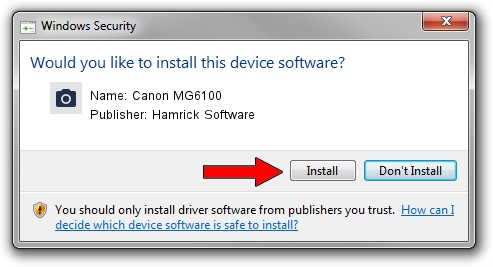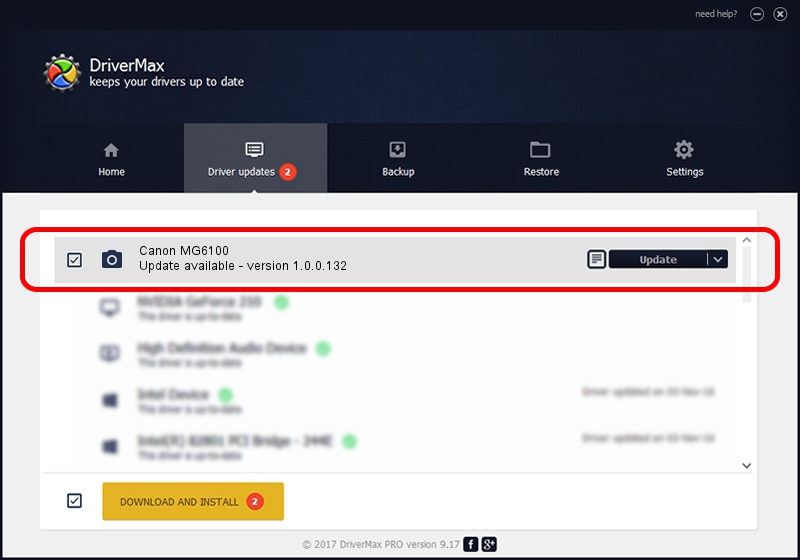Advertising seems to be blocked by your browser.
The ads help us provide this software and web site to you for free.
Please support our project by allowing our site to show ads.
Home /
Manufacturers /
Hamrick Software /
Canon MG6100 /
USB/Vid_04a9&Pid_174a&MI_00 /
1.0.0.132 Aug 21, 2006
Download and install Hamrick Software Canon MG6100 driver
Canon MG6100 is a Imaging Devices hardware device. This driver was developed by Hamrick Software. In order to make sure you are downloading the exact right driver the hardware id is USB/Vid_04a9&Pid_174a&MI_00.
1. Install Hamrick Software Canon MG6100 driver manually
- You can download from the link below the driver installer file for the Hamrick Software Canon MG6100 driver. The archive contains version 1.0.0.132 released on 2006-08-21 of the driver.
- Start the driver installer file from a user account with the highest privileges (rights). If your User Access Control Service (UAC) is enabled please accept of the driver and run the setup with administrative rights.
- Go through the driver installation wizard, which will guide you; it should be quite easy to follow. The driver installation wizard will scan your computer and will install the right driver.
- When the operation finishes shutdown and restart your computer in order to use the updated driver. As you can see it was quite smple to install a Windows driver!
This driver was rated with an average of 3.9 stars by 35073 users.
2. Using DriverMax to install Hamrick Software Canon MG6100 driver
The most important advantage of using DriverMax is that it will install the driver for you in the easiest possible way and it will keep each driver up to date, not just this one. How easy can you install a driver using DriverMax? Let's take a look!
- Start DriverMax and push on the yellow button named ~SCAN FOR DRIVER UPDATES NOW~. Wait for DriverMax to analyze each driver on your PC.
- Take a look at the list of detected driver updates. Search the list until you locate the Hamrick Software Canon MG6100 driver. Click the Update button.
- That's it, you installed your first driver!

Sep 8 2024 6:32PM / Written by Dan Armano for DriverMax
follow @danarm