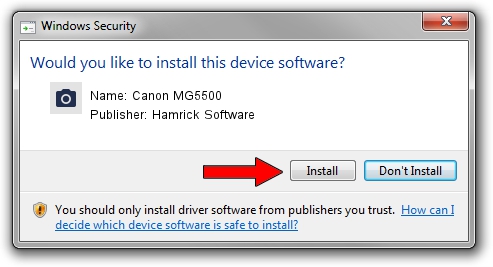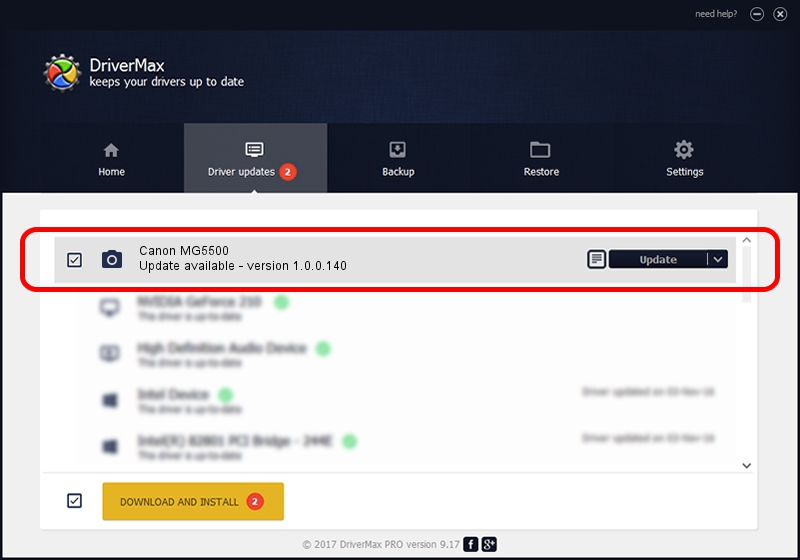Advertising seems to be blocked by your browser.
The ads help us provide this software and web site to you for free.
Please support our project by allowing our site to show ads.
Home /
Manufacturers /
Hamrick Software /
Canon MG5500 /
USB/Vid_04a9&Pid_1771&MI_00 /
1.0.0.140 Aug 21, 2006
Driver for Hamrick Software Canon MG5500 - downloading and installing it
Canon MG5500 is a Imaging Devices device. The Windows version of this driver was developed by Hamrick Software. In order to make sure you are downloading the exact right driver the hardware id is USB/Vid_04a9&Pid_1771&MI_00.
1. How to manually install Hamrick Software Canon MG5500 driver
- You can download from the link below the driver setup file for the Hamrick Software Canon MG5500 driver. The archive contains version 1.0.0.140 released on 2006-08-21 of the driver.
- Start the driver installer file from a user account with administrative rights. If your User Access Control Service (UAC) is started please accept of the driver and run the setup with administrative rights.
- Go through the driver setup wizard, which will guide you; it should be pretty easy to follow. The driver setup wizard will analyze your computer and will install the right driver.
- When the operation finishes shutdown and restart your computer in order to use the updated driver. It is as simple as that to install a Windows driver!
Driver rating 3.2 stars out of 74799 votes.
2. How to use DriverMax to install Hamrick Software Canon MG5500 driver
The advantage of using DriverMax is that it will install the driver for you in just a few seconds and it will keep each driver up to date. How can you install a driver with DriverMax? Let's take a look!
- Start DriverMax and push on the yellow button named ~SCAN FOR DRIVER UPDATES NOW~. Wait for DriverMax to scan and analyze each driver on your computer.
- Take a look at the list of driver updates. Scroll the list down until you find the Hamrick Software Canon MG5500 driver. Click the Update button.
- Finished installing the driver!

Aug 24 2024 1:44AM / Written by Andreea Kartman for DriverMax
follow @DeeaKartman