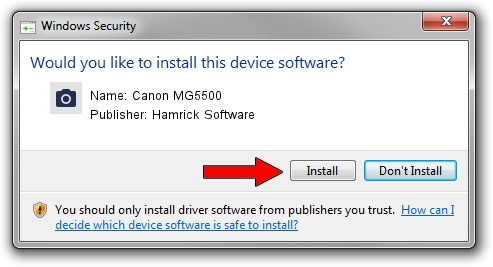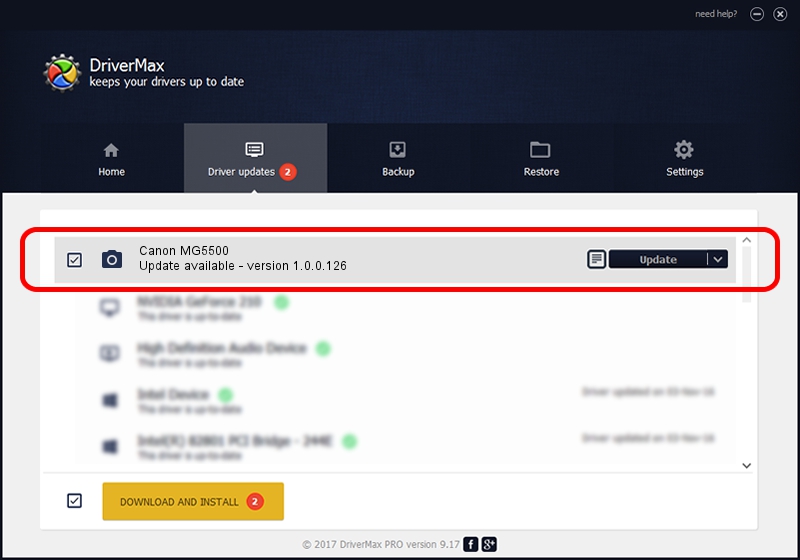Advertising seems to be blocked by your browser.
The ads help us provide this software and web site to you for free.
Please support our project by allowing our site to show ads.
Home /
Manufacturers /
Hamrick Software /
Canon MG5500 /
USB/Vid_04a9&Pid_1771&MI_00 /
1.0.0.126 Aug 21, 2006
Driver for Hamrick Software Canon MG5500 - downloading and installing it
Canon MG5500 is a Imaging Devices device. This Windows driver was developed by Hamrick Software. In order to make sure you are downloading the exact right driver the hardware id is USB/Vid_04a9&Pid_1771&MI_00.
1. Hamrick Software Canon MG5500 - install the driver manually
- You can download from the link below the driver setup file for the Hamrick Software Canon MG5500 driver. The archive contains version 1.0.0.126 dated 2006-08-21 of the driver.
- Run the driver installer file from a user account with the highest privileges (rights). If your User Access Control (UAC) is started please confirm the installation of the driver and run the setup with administrative rights.
- Follow the driver installation wizard, which will guide you; it should be quite easy to follow. The driver installation wizard will scan your PC and will install the right driver.
- When the operation finishes restart your PC in order to use the updated driver. As you can see it was quite smple to install a Windows driver!
This driver was installed by many users and received an average rating of 3 stars out of 94027 votes.
2. The easy way: using DriverMax to install Hamrick Software Canon MG5500 driver
The most important advantage of using DriverMax is that it will setup the driver for you in just a few seconds and it will keep each driver up to date. How easy can you install a driver using DriverMax? Let's see!
- Start DriverMax and press on the yellow button that says ~SCAN FOR DRIVER UPDATES NOW~. Wait for DriverMax to scan and analyze each driver on your PC.
- Take a look at the list of driver updates. Search the list until you locate the Hamrick Software Canon MG5500 driver. Click on Update.
- That's all, the driver is now installed!

Aug 29 2024 3:03AM / Written by Daniel Statescu for DriverMax
follow @DanielStatescu