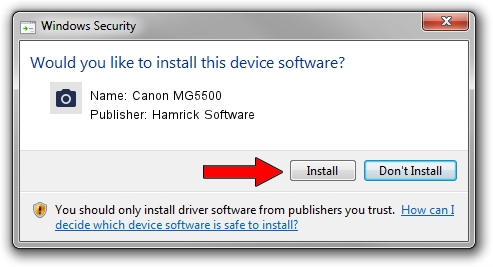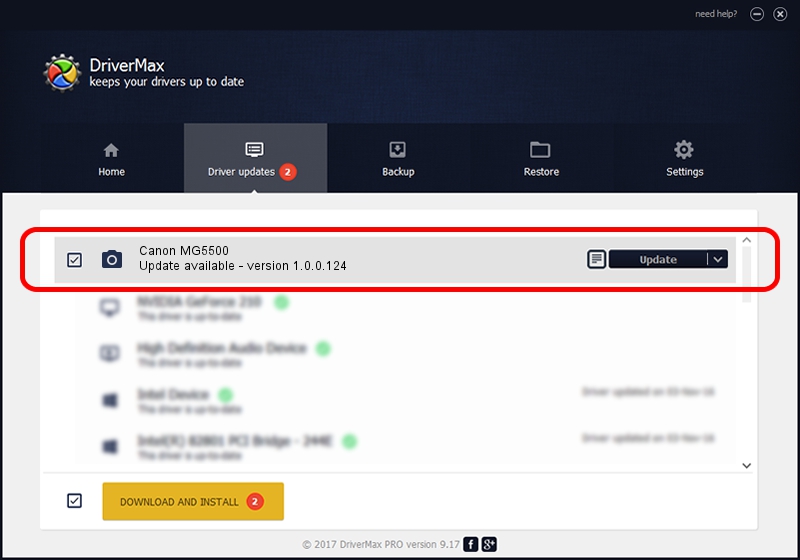Advertising seems to be blocked by your browser.
The ads help us provide this software and web site to you for free.
Please support our project by allowing our site to show ads.
Home /
Manufacturers /
Hamrick Software /
Canon MG5500 /
USB/Vid_04a9&Pid_1771&MI_00 /
1.0.0.124 Aug 21, 2006
Hamrick Software Canon MG5500 how to download and install the driver
Canon MG5500 is a Imaging Devices device. This driver was developed by Hamrick Software. USB/Vid_04a9&Pid_1771&MI_00 is the matching hardware id of this device.
1. Manually install Hamrick Software Canon MG5500 driver
- Download the driver setup file for Hamrick Software Canon MG5500 driver from the link below. This download link is for the driver version 1.0.0.124 released on 2006-08-21.
- Run the driver setup file from a Windows account with administrative rights. If your User Access Control (UAC) is started then you will have to accept of the driver and run the setup with administrative rights.
- Go through the driver installation wizard, which should be quite easy to follow. The driver installation wizard will analyze your PC for compatible devices and will install the driver.
- Restart your computer and enjoy the fresh driver, as you can see it was quite smple.
Download size of the driver: 286999 bytes (280.27 KB)
This driver received an average rating of 4.4 stars out of 81676 votes.
This driver is fully compatible with the following versions of Windows:
- This driver works on Windows 2000 32 bits
- This driver works on Windows 2000 64 bits
- This driver works on Windows Server 2003 32 bits
- This driver works on Windows Server 2003 64 bits
- This driver works on Windows XP 32 bits
- This driver works on Windows XP 64 bits
- This driver works on Windows Vista 32 bits
- This driver works on Windows Vista 64 bits
- This driver works on Windows 7 32 bits
- This driver works on Windows 7 64 bits
- This driver works on Windows 8 32 bits
- This driver works on Windows 8 64 bits
- This driver works on Windows 8.1 32 bits
- This driver works on Windows 8.1 64 bits
- This driver works on Windows 10 32 bits
- This driver works on Windows 10 64 bits
- This driver works on Windows 11 32 bits
- This driver works on Windows 11 64 bits
2. How to use DriverMax to install Hamrick Software Canon MG5500 driver
The most important advantage of using DriverMax is that it will setup the driver for you in just a few seconds and it will keep each driver up to date. How easy can you install a driver using DriverMax? Let's follow a few steps!
- Start DriverMax and press on the yellow button that says ~SCAN FOR DRIVER UPDATES NOW~. Wait for DriverMax to analyze each driver on your PC.
- Take a look at the list of driver updates. Scroll the list down until you find the Hamrick Software Canon MG5500 driver. Click on Update.
- That's it, you installed your first driver!

Aug 13 2024 8:47PM / Written by Andreea Kartman for DriverMax
follow @DeeaKartman