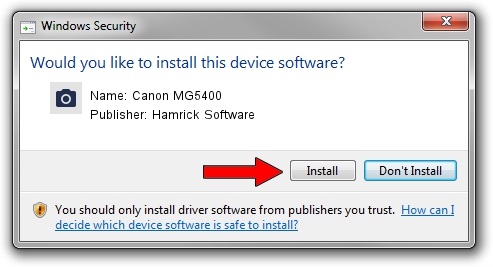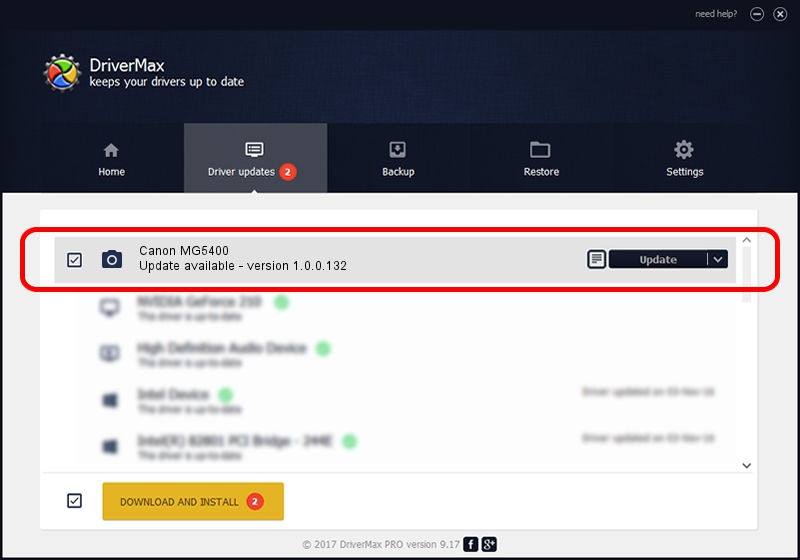Advertising seems to be blocked by your browser.
The ads help us provide this software and web site to you for free.
Please support our project by allowing our site to show ads.
Home /
Manufacturers /
Hamrick Software /
Canon MG5400 /
USB/Vid_04a9&Pid_1764&MI_00 /
1.0.0.132 Aug 21, 2006
Driver for Hamrick Software Canon MG5400 - downloading and installing it
Canon MG5400 is a Imaging Devices device. This driver was developed by Hamrick Software. The hardware id of this driver is USB/Vid_04a9&Pid_1764&MI_00; this string has to match your hardware.
1. How to manually install Hamrick Software Canon MG5400 driver
- Download the setup file for Hamrick Software Canon MG5400 driver from the location below. This download link is for the driver version 1.0.0.132 dated 2006-08-21.
- Run the driver installation file from a Windows account with the highest privileges (rights). If your User Access Control Service (UAC) is running then you will have to confirm the installation of the driver and run the setup with administrative rights.
- Go through the driver installation wizard, which should be quite easy to follow. The driver installation wizard will analyze your PC for compatible devices and will install the driver.
- Shutdown and restart your computer and enjoy the fresh driver, it is as simple as that.
This driver was rated with an average of 3.3 stars by 34846 users.
2. How to use DriverMax to install Hamrick Software Canon MG5400 driver
The advantage of using DriverMax is that it will install the driver for you in the easiest possible way and it will keep each driver up to date. How can you install a driver using DriverMax? Let's see!
- Open DriverMax and click on the yellow button that says ~SCAN FOR DRIVER UPDATES NOW~. Wait for DriverMax to scan and analyze each driver on your computer.
- Take a look at the list of detected driver updates. Search the list until you find the Hamrick Software Canon MG5400 driver. Click on Update.
- That's it, you installed your first driver!

Sep 8 2024 6:37PM / Written by Dan Armano for DriverMax
follow @danarm