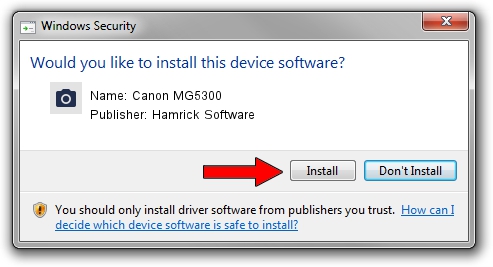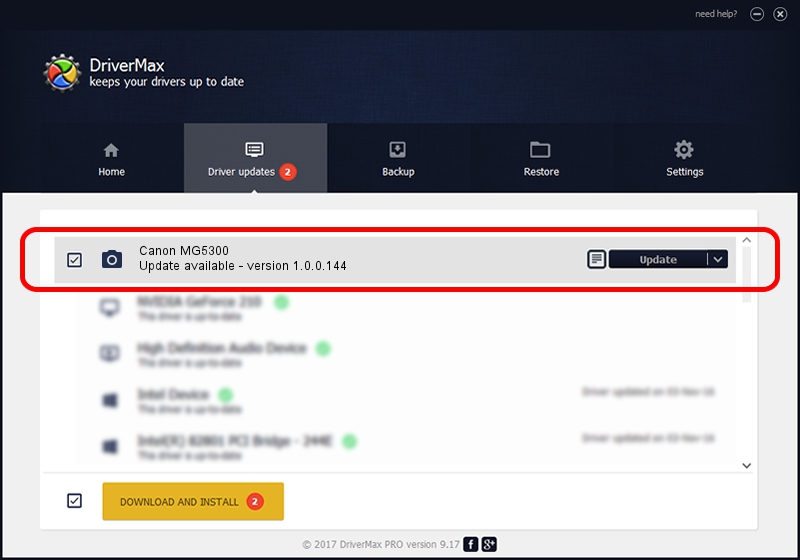Advertising seems to be blocked by your browser.
The ads help us provide this software and web site to you for free.
Please support our project by allowing our site to show ads.
Home /
Manufacturers /
Hamrick Software /
Canon MG5300 /
USB/Vid_04a9&Pid_1754&MI_00 /
1.0.0.144 Aug 21, 2006
Hamrick Software Canon MG5300 - two ways of downloading and installing the driver
Canon MG5300 is a Imaging Devices device. This driver was developed by Hamrick Software. In order to make sure you are downloading the exact right driver the hardware id is USB/Vid_04a9&Pid_1754&MI_00.
1. Hamrick Software Canon MG5300 - install the driver manually
- Download the setup file for Hamrick Software Canon MG5300 driver from the location below. This download link is for the driver version 1.0.0.144 dated 2006-08-21.
- Run the driver setup file from a Windows account with the highest privileges (rights). If your UAC (User Access Control) is enabled then you will have to accept of the driver and run the setup with administrative rights.
- Go through the driver setup wizard, which should be quite easy to follow. The driver setup wizard will analyze your PC for compatible devices and will install the driver.
- Restart your computer and enjoy the new driver, it is as simple as that.
This driver received an average rating of 3.3 stars out of 63140 votes.
2. Installing the Hamrick Software Canon MG5300 driver using DriverMax: the easy way
The advantage of using DriverMax is that it will install the driver for you in just a few seconds and it will keep each driver up to date. How can you install a driver with DriverMax? Let's take a look!
- Start DriverMax and push on the yellow button that says ~SCAN FOR DRIVER UPDATES NOW~. Wait for DriverMax to scan and analyze each driver on your computer.
- Take a look at the list of available driver updates. Search the list until you locate the Hamrick Software Canon MG5300 driver. Click on Update.
- That's all, the driver is now installed!

Sep 12 2024 10:29PM / Written by Andreea Kartman for DriverMax
follow @DeeaKartman