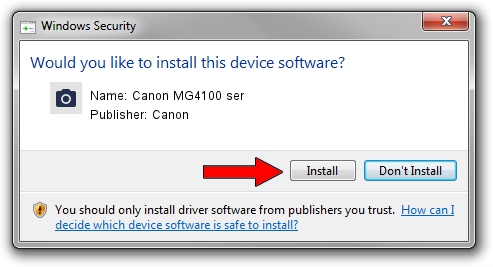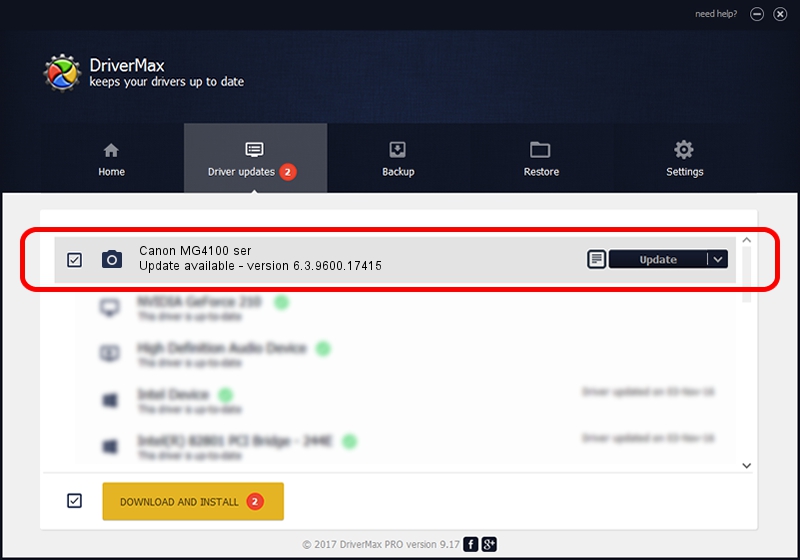Advertising seems to be blocked by your browser.
The ads help us provide this software and web site to you for free.
Please support our project by allowing our site to show ads.
Home /
Manufacturers /
Canon /
Canon MG4100 ser /
USB/VID_04A9&PID_1753&MI_00 /
6.3.9600.17415 Jun 21, 2006
Canon Canon MG4100 ser - two ways of downloading and installing the driver
Canon MG4100 ser is a Imaging Devices device. The developer of this driver was Canon. In order to make sure you are downloading the exact right driver the hardware id is USB/VID_04A9&PID_1753&MI_00.
1. Canon Canon MG4100 ser driver - how to install it manually
- You can download from the link below the driver installer file for the Canon Canon MG4100 ser driver. The archive contains version 6.3.9600.17415 released on 2006-06-21 of the driver.
- Run the driver installer file from a user account with administrative rights. If your User Access Control (UAC) is started please accept of the driver and run the setup with administrative rights.
- Go through the driver setup wizard, which will guide you; it should be pretty easy to follow. The driver setup wizard will scan your PC and will install the right driver.
- When the operation finishes shutdown and restart your computer in order to use the updated driver. It is as simple as that to install a Windows driver!
This driver was installed by many users and received an average rating of 3.4 stars out of 77361 votes.
2. How to use DriverMax to install Canon Canon MG4100 ser driver
The most important advantage of using DriverMax is that it will setup the driver for you in just a few seconds and it will keep each driver up to date, not just this one. How can you install a driver using DriverMax? Let's follow a few steps!
- Start DriverMax and push on the yellow button named ~SCAN FOR DRIVER UPDATES NOW~. Wait for DriverMax to analyze each driver on your computer.
- Take a look at the list of driver updates. Search the list until you locate the Canon Canon MG4100 ser driver. Click on Update.
- That's it, you installed your first driver!

Jun 20 2016 12:48PM / Written by Andreea Kartman for DriverMax
follow @DeeaKartman