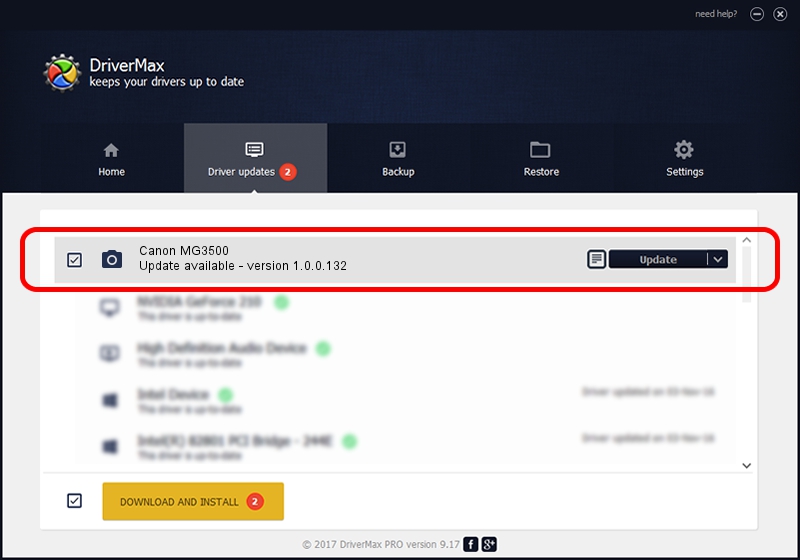Advertising seems to be blocked by your browser.
The ads help us provide this software and web site to you for free.
Please support our project by allowing our site to show ads.
Home /
Manufacturers /
Hamrick Software /
Canon MG3500 /
USB/Vid_04a9&Pid_176e&MI_00 /
1.0.0.132 Aug 21, 2006
Hamrick Software Canon MG3500 - two ways of downloading and installing the driver
Canon MG3500 is a Imaging Devices hardware device. This Windows driver was developed by Hamrick Software. In order to make sure you are downloading the exact right driver the hardware id is USB/Vid_04a9&Pid_176e&MI_00.
1. Install Hamrick Software Canon MG3500 driver manually
- Download the driver setup file for Hamrick Software Canon MG3500 driver from the link below. This download link is for the driver version 1.0.0.132 released on 2006-08-21.
- Start the driver installation file from a Windows account with administrative rights. If your User Access Control (UAC) is running then you will have to accept of the driver and run the setup with administrative rights.
- Go through the driver installation wizard, which should be quite easy to follow. The driver installation wizard will scan your PC for compatible devices and will install the driver.
- Restart your PC and enjoy the fresh driver, as you can see it was quite smple.
Driver rating 3.1 stars out of 35892 votes.
2. The easy way: using DriverMax to install Hamrick Software Canon MG3500 driver
The advantage of using DriverMax is that it will setup the driver for you in just a few seconds and it will keep each driver up to date. How easy can you install a driver with DriverMax? Let's see!
- Open DriverMax and press on the yellow button that says ~SCAN FOR DRIVER UPDATES NOW~. Wait for DriverMax to analyze each driver on your computer.
- Take a look at the list of available driver updates. Scroll the list down until you locate the Hamrick Software Canon MG3500 driver. Click on Update.
- That's all, the driver is now installed!

Sep 8 2024 6:39PM / Written by Daniel Statescu for DriverMax
follow @DanielStatescu