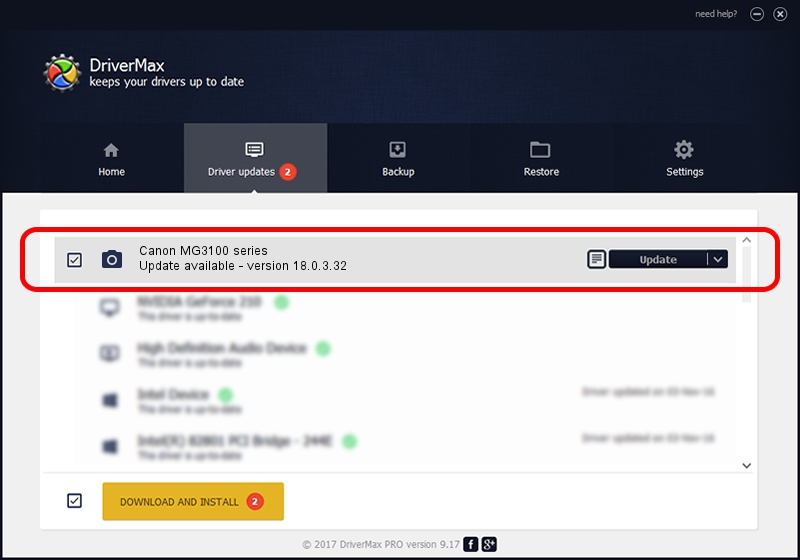Advertising seems to be blocked by your browser.
The ads help us provide this software and web site to you for free.
Please support our project by allowing our site to show ads.
Home /
Manufacturers /
Canon /
Canon MG3100 series /
USB/VID_04A9&PID_1752&MI_00 /
18.0.3.32 Aug 02, 2012
Driver for Canon Canon MG3100 series - downloading and installing it
Canon MG3100 series is a Imaging Devices hardware device. The Windows version of this driver was developed by Canon. USB/VID_04A9&PID_1752&MI_00 is the matching hardware id of this device.
1. Canon Canon MG3100 series - install the driver manually
- You can download from the link below the driver setup file for the Canon Canon MG3100 series driver. The archive contains version 18.0.3.32 dated 2012-08-02 of the driver.
- Run the driver installer file from a user account with administrative rights. If your User Access Control (UAC) is enabled please confirm the installation of the driver and run the setup with administrative rights.
- Go through the driver setup wizard, which will guide you; it should be quite easy to follow. The driver setup wizard will analyze your PC and will install the right driver.
- When the operation finishes shutdown and restart your computer in order to use the updated driver. It is as simple as that to install a Windows driver!
Driver rating 3.3 stars out of 42965 votes.
2. How to use DriverMax to install Canon Canon MG3100 series driver
The advantage of using DriverMax is that it will setup the driver for you in the easiest possible way and it will keep each driver up to date, not just this one. How can you install a driver using DriverMax? Let's take a look!
- Open DriverMax and click on the yellow button named ~SCAN FOR DRIVER UPDATES NOW~. Wait for DriverMax to analyze each driver on your computer.
- Take a look at the list of driver updates. Search the list until you locate the Canon Canon MG3100 series driver. Click the Update button.
- That's it, you installed your first driver!

Aug 8 2016 3:07PM / Written by Andreea Kartman for DriverMax
follow @DeeaKartman