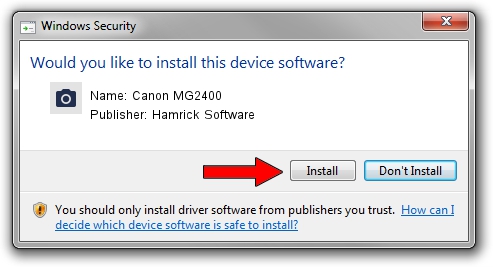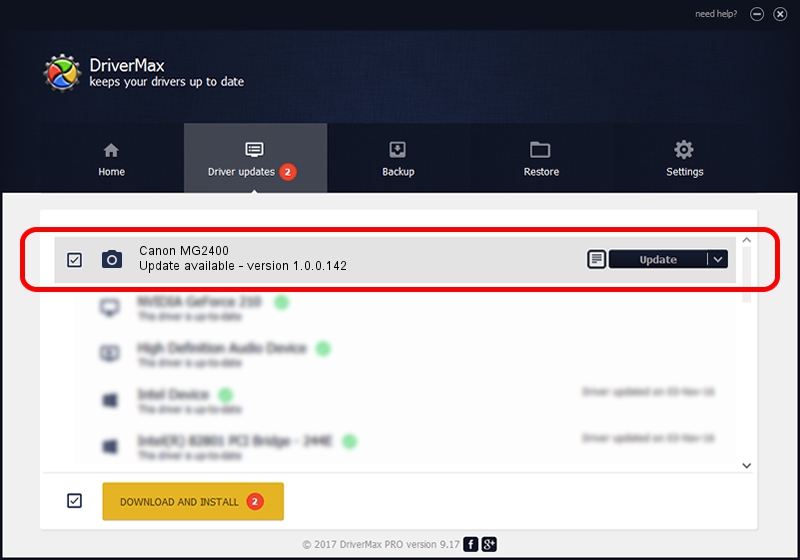Advertising seems to be blocked by your browser.
The ads help us provide this software and web site to you for free.
Please support our project by allowing our site to show ads.
Home /
Manufacturers /
Hamrick Software /
Canon MG2400 /
USB/Vid_04a9&Pid_176c&MI_00 /
1.0.0.142 Aug 21, 2006
Download and install Hamrick Software Canon MG2400 driver
Canon MG2400 is a Imaging Devices hardware device. This Windows driver was developed by Hamrick Software. The hardware id of this driver is USB/Vid_04a9&Pid_176c&MI_00; this string has to match your hardware.
1. How to manually install Hamrick Software Canon MG2400 driver
- Download the setup file for Hamrick Software Canon MG2400 driver from the link below. This is the download link for the driver version 1.0.0.142 dated 2006-08-21.
- Run the driver setup file from a Windows account with administrative rights. If your UAC (User Access Control) is started then you will have to confirm the installation of the driver and run the setup with administrative rights.
- Follow the driver installation wizard, which should be quite straightforward. The driver installation wizard will analyze your PC for compatible devices and will install the driver.
- Restart your PC and enjoy the updated driver, it is as simple as that.
This driver received an average rating of 3.7 stars out of 90471 votes.
2. How to install Hamrick Software Canon MG2400 driver using DriverMax
The advantage of using DriverMax is that it will setup the driver for you in just a few seconds and it will keep each driver up to date. How can you install a driver with DriverMax? Let's take a look!
- Start DriverMax and press on the yellow button that says ~SCAN FOR DRIVER UPDATES NOW~. Wait for DriverMax to scan and analyze each driver on your computer.
- Take a look at the list of driver updates. Scroll the list down until you find the Hamrick Software Canon MG2400 driver. Click on Update.
- That's all, the driver is now installed!

Sep 9 2024 2:55PM / Written by Dan Armano for DriverMax
follow @danarm