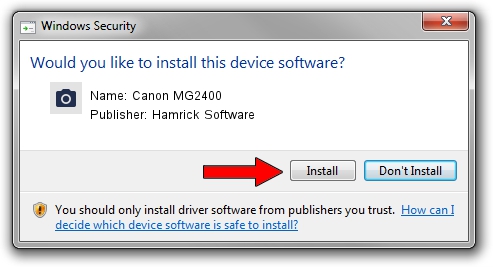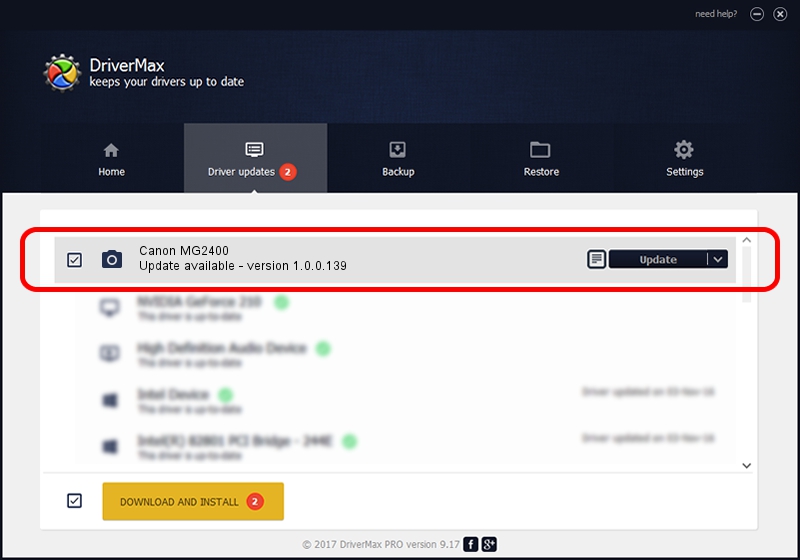Advertising seems to be blocked by your browser.
The ads help us provide this software and web site to you for free.
Please support our project by allowing our site to show ads.
Home /
Manufacturers /
Hamrick Software /
Canon MG2400 /
USB/Vid_04a9&Pid_176c&MI_00 /
1.0.0.139 Aug 21, 2006
Hamrick Software Canon MG2400 how to download and install the driver
Canon MG2400 is a Imaging Devices hardware device. This driver was developed by Hamrick Software. The hardware id of this driver is USB/Vid_04a9&Pid_176c&MI_00.
1. Manually install Hamrick Software Canon MG2400 driver
- Download the driver setup file for Hamrick Software Canon MG2400 driver from the location below. This download link is for the driver version 1.0.0.139 released on 2006-08-21.
- Start the driver setup file from a Windows account with administrative rights. If your UAC (User Access Control) is started then you will have to confirm the installation of the driver and run the setup with administrative rights.
- Follow the driver installation wizard, which should be quite straightforward. The driver installation wizard will scan your PC for compatible devices and will install the driver.
- Shutdown and restart your PC and enjoy the new driver, as you can see it was quite smple.
This driver was rated with an average of 3.6 stars by 46539 users.
2. How to install Hamrick Software Canon MG2400 driver using DriverMax
The most important advantage of using DriverMax is that it will install the driver for you in just a few seconds and it will keep each driver up to date, not just this one. How easy can you install a driver with DriverMax? Let's follow a few steps!
- Open DriverMax and push on the yellow button that says ~SCAN FOR DRIVER UPDATES NOW~. Wait for DriverMax to scan and analyze each driver on your PC.
- Take a look at the list of available driver updates. Scroll the list down until you locate the Hamrick Software Canon MG2400 driver. Click on Update.
- That's it, you installed your first driver!

Sep 1 2024 4:53PM / Written by Dan Armano for DriverMax
follow @danarm