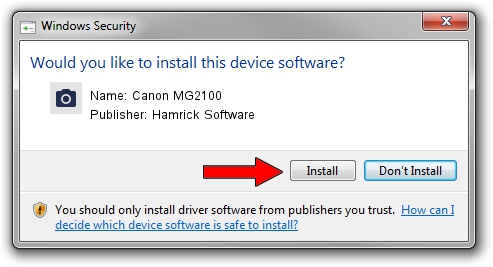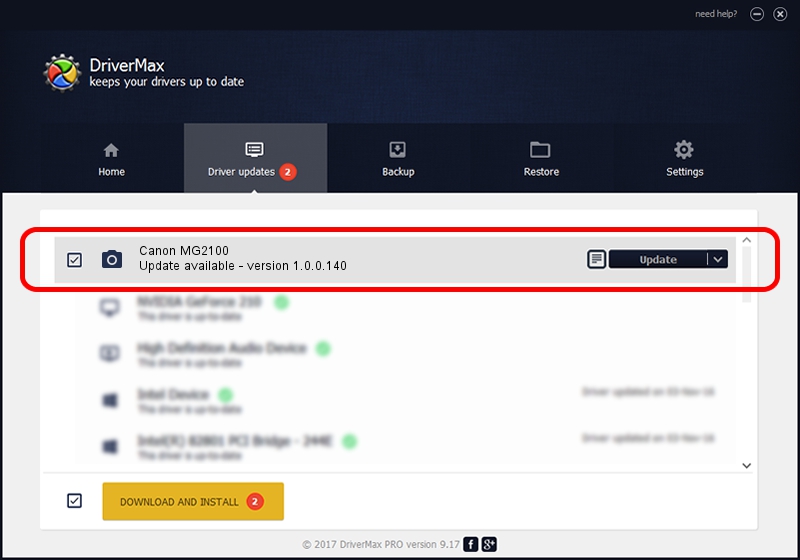Advertising seems to be blocked by your browser.
The ads help us provide this software and web site to you for free.
Please support our project by allowing our site to show ads.
Home /
Manufacturers /
Hamrick Software /
Canon MG2100 /
USB/Vid_04a9&Pid_1751&MI_00 /
1.0.0.140 Aug 21, 2006
Hamrick Software Canon MG2100 how to download and install the driver
Canon MG2100 is a Imaging Devices hardware device. The developer of this driver was Hamrick Software. The hardware id of this driver is USB/Vid_04a9&Pid_1751&MI_00.
1. How to manually install Hamrick Software Canon MG2100 driver
- You can download from the link below the driver installer file for the Hamrick Software Canon MG2100 driver. The archive contains version 1.0.0.140 dated 2006-08-21 of the driver.
- Run the driver installer file from a user account with the highest privileges (rights). If your User Access Control Service (UAC) is started please accept of the driver and run the setup with administrative rights.
- Go through the driver setup wizard, which will guide you; it should be pretty easy to follow. The driver setup wizard will analyze your computer and will install the right driver.
- When the operation finishes shutdown and restart your PC in order to use the updated driver. As you can see it was quite smple to install a Windows driver!
This driver received an average rating of 3.7 stars out of 75117 votes.
2. Installing the Hamrick Software Canon MG2100 driver using DriverMax: the easy way
The advantage of using DriverMax is that it will install the driver for you in the easiest possible way and it will keep each driver up to date, not just this one. How can you install a driver with DriverMax? Let's see!
- Start DriverMax and click on the yellow button named ~SCAN FOR DRIVER UPDATES NOW~. Wait for DriverMax to analyze each driver on your computer.
- Take a look at the list of available driver updates. Scroll the list down until you locate the Hamrick Software Canon MG2100 driver. Click on Update.
- Finished installing the driver!

Aug 24 2024 1:39AM / Written by Daniel Statescu for DriverMax
follow @DanielStatescu