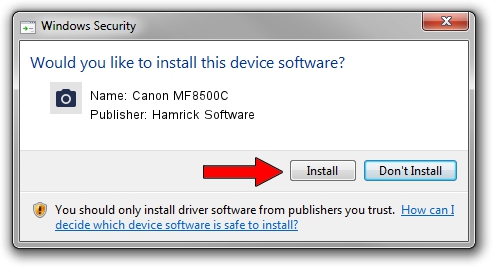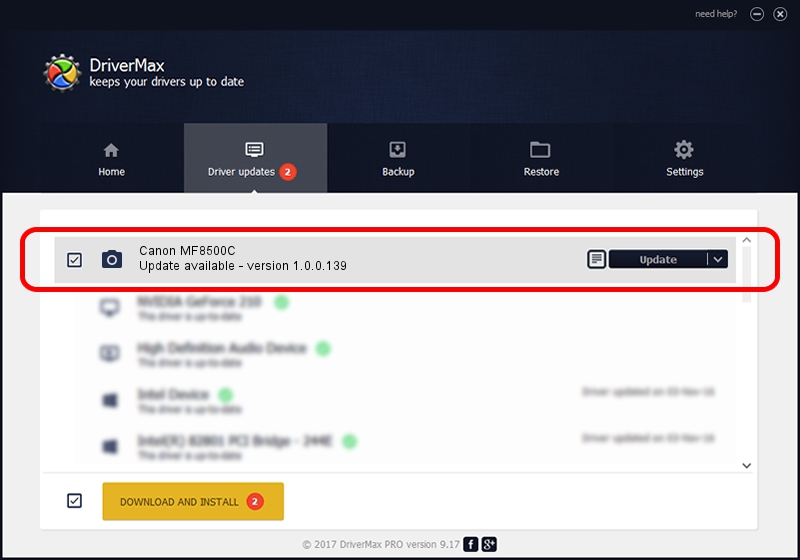Advertising seems to be blocked by your browser.
The ads help us provide this software and web site to you for free.
Please support our project by allowing our site to show ads.
Home /
Manufacturers /
Hamrick Software /
Canon MF8500C /
USB/Vid_04a9&Pid_277a&MI_00 /
1.0.0.139 Aug 21, 2006
Driver for Hamrick Software Canon MF8500C - downloading and installing it
Canon MF8500C is a Imaging Devices hardware device. The developer of this driver was Hamrick Software. In order to make sure you are downloading the exact right driver the hardware id is USB/Vid_04a9&Pid_277a&MI_00.
1. How to manually install Hamrick Software Canon MF8500C driver
- You can download from the link below the driver installer file for the Hamrick Software Canon MF8500C driver. The archive contains version 1.0.0.139 released on 2006-08-21 of the driver.
- Run the driver installer file from a user account with the highest privileges (rights). If your UAC (User Access Control) is running please accept of the driver and run the setup with administrative rights.
- Follow the driver setup wizard, which will guide you; it should be quite easy to follow. The driver setup wizard will scan your PC and will install the right driver.
- When the operation finishes restart your computer in order to use the updated driver. It is as simple as that to install a Windows driver!
This driver was installed by many users and received an average rating of 3.5 stars out of 83685 votes.
2. How to use DriverMax to install Hamrick Software Canon MF8500C driver
The most important advantage of using DriverMax is that it will setup the driver for you in just a few seconds and it will keep each driver up to date. How can you install a driver with DriverMax? Let's take a look!
- Open DriverMax and push on the yellow button that says ~SCAN FOR DRIVER UPDATES NOW~. Wait for DriverMax to scan and analyze each driver on your PC.
- Take a look at the list of detected driver updates. Scroll the list down until you find the Hamrick Software Canon MF8500C driver. Click the Update button.
- That's all, the driver is now installed!

Sep 1 2024 5:32PM / Written by Daniel Statescu for DriverMax
follow @DanielStatescu