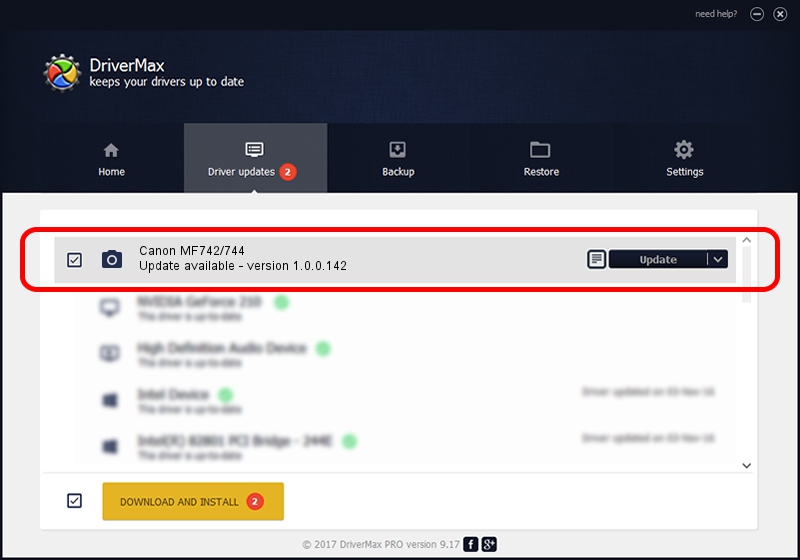Advertising seems to be blocked by your browser.
The ads help us provide this software and web site to you for free.
Please support our project by allowing our site to show ads.
Home /
Manufacturers /
Hamrick Software /
Canon MF742/744 /
USB/Vid_04a9&Pid_27fb&MI_00 /
1.0.0.142 Aug 21, 2006
Download and install Hamrick Software Canon MF742/744 driver
Canon MF742/744 is a Imaging Devices hardware device. This Windows driver was developed by Hamrick Software. In order to make sure you are downloading the exact right driver the hardware id is USB/Vid_04a9&Pid_27fb&MI_00.
1. Hamrick Software Canon MF742/744 - install the driver manually
- Download the driver setup file for Hamrick Software Canon MF742/744 driver from the location below. This is the download link for the driver version 1.0.0.142 dated 2006-08-21.
- Run the driver installation file from a Windows account with the highest privileges (rights). If your User Access Control Service (UAC) is enabled then you will have to accept of the driver and run the setup with administrative rights.
- Go through the driver setup wizard, which should be pretty easy to follow. The driver setup wizard will scan your PC for compatible devices and will install the driver.
- Shutdown and restart your PC and enjoy the updated driver, as you can see it was quite smple.
This driver received an average rating of 3 stars out of 88044 votes.
2. How to install Hamrick Software Canon MF742/744 driver using DriverMax
The advantage of using DriverMax is that it will install the driver for you in the easiest possible way and it will keep each driver up to date, not just this one. How easy can you install a driver with DriverMax? Let's see!
- Open DriverMax and press on the yellow button that says ~SCAN FOR DRIVER UPDATES NOW~. Wait for DriverMax to scan and analyze each driver on your PC.
- Take a look at the list of detected driver updates. Search the list until you locate the Hamrick Software Canon MF742/744 driver. Click the Update button.
- Finished installing the driver!

Sep 9 2024 3:41PM / Written by Daniel Statescu for DriverMax
follow @DanielStatescu