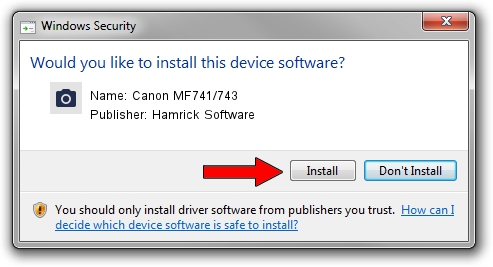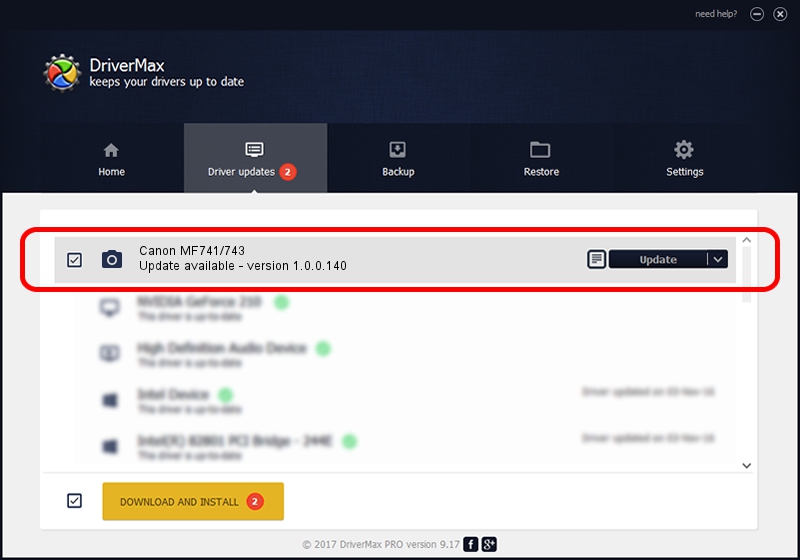Advertising seems to be blocked by your browser.
The ads help us provide this software and web site to you for free.
Please support our project by allowing our site to show ads.
Home /
Manufacturers /
Hamrick Software /
Canon MF741/743 /
USB/Vid_04a9&Pid_27fc&MI_00 /
1.0.0.140 Aug 21, 2006
Download and install Hamrick Software Canon MF741/743 driver
Canon MF741/743 is a Imaging Devices device. The Windows version of this driver was developed by Hamrick Software. In order to make sure you are downloading the exact right driver the hardware id is USB/Vid_04a9&Pid_27fc&MI_00.
1. Hamrick Software Canon MF741/743 - install the driver manually
- Download the driver setup file for Hamrick Software Canon MF741/743 driver from the location below. This download link is for the driver version 1.0.0.140 dated 2006-08-21.
- Run the driver setup file from a Windows account with administrative rights. If your User Access Control Service (UAC) is enabled then you will have to confirm the installation of the driver and run the setup with administrative rights.
- Go through the driver installation wizard, which should be quite straightforward. The driver installation wizard will analyze your PC for compatible devices and will install the driver.
- Shutdown and restart your PC and enjoy the updated driver, it is as simple as that.
This driver received an average rating of 3.8 stars out of 72443 votes.
2. How to install Hamrick Software Canon MF741/743 driver using DriverMax
The most important advantage of using DriverMax is that it will setup the driver for you in the easiest possible way and it will keep each driver up to date. How easy can you install a driver using DriverMax? Let's follow a few steps!
- Open DriverMax and press on the yellow button named ~SCAN FOR DRIVER UPDATES NOW~. Wait for DriverMax to scan and analyze each driver on your computer.
- Take a look at the list of available driver updates. Scroll the list down until you locate the Hamrick Software Canon MF741/743 driver. Click on Update.
- Finished installing the driver!

Aug 24 2024 2:29AM / Written by Dan Armano for DriverMax
follow @danarm