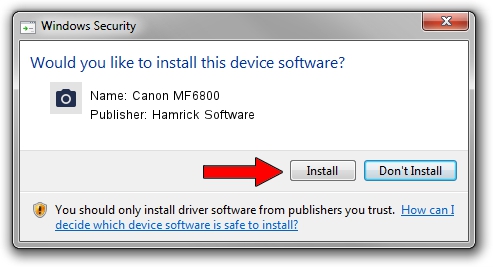Advertising seems to be blocked by your browser.
The ads help us provide this software and web site to you for free.
Please support our project by allowing our site to show ads.
Home /
Manufacturers /
Hamrick Software /
Canon MF6800 /
USB/Vid_04a9&Pid_278f&MI_00 /
1.0.0.126 Aug 21, 2006
Hamrick Software Canon MF6800 - two ways of downloading and installing the driver
Canon MF6800 is a Imaging Devices hardware device. This Windows driver was developed by Hamrick Software. The hardware id of this driver is USB/Vid_04a9&Pid_278f&MI_00.
1. How to manually install Hamrick Software Canon MF6800 driver
- Download the driver setup file for Hamrick Software Canon MF6800 driver from the link below. This is the download link for the driver version 1.0.0.126 dated 2006-08-21.
- Run the driver installation file from a Windows account with administrative rights. If your UAC (User Access Control) is running then you will have to accept of the driver and run the setup with administrative rights.
- Go through the driver setup wizard, which should be quite straightforward. The driver setup wizard will analyze your PC for compatible devices and will install the driver.
- Restart your PC and enjoy the fresh driver, as you can see it was quite smple.
Driver rating 3.7 stars out of 93531 votes.
2. How to use DriverMax to install Hamrick Software Canon MF6800 driver
The advantage of using DriverMax is that it will setup the driver for you in the easiest possible way and it will keep each driver up to date. How can you install a driver using DriverMax? Let's take a look!
- Start DriverMax and click on the yellow button that says ~SCAN FOR DRIVER UPDATES NOW~. Wait for DriverMax to scan and analyze each driver on your computer.
- Take a look at the list of driver updates. Search the list until you find the Hamrick Software Canon MF6800 driver. Click the Update button.
- That's all, the driver is now installed!

Aug 29 2024 3:38AM / Written by Dan Armano for DriverMax
follow @danarm