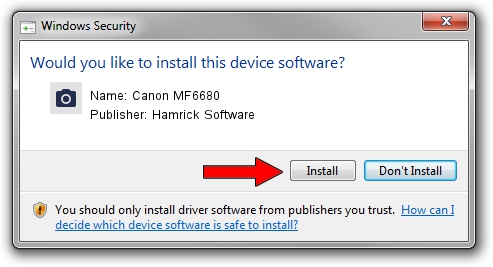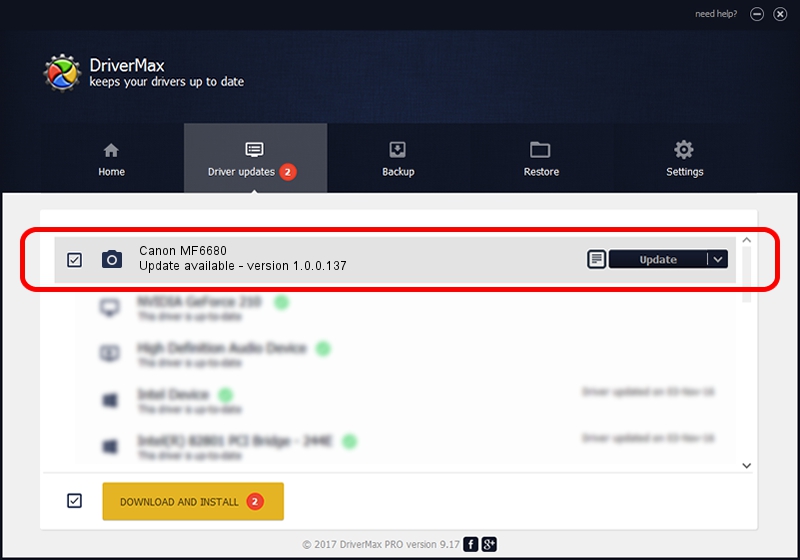Advertising seems to be blocked by your browser.
The ads help us provide this software and web site to you for free.
Please support our project by allowing our site to show ads.
Home /
Manufacturers /
Hamrick Software /
Canon MF6680 /
USB/Vid_04a9&Pid_26fa&MI_00 /
1.0.0.137 Aug 21, 2006
Hamrick Software Canon MF6680 how to download and install the driver
Canon MF6680 is a Imaging Devices hardware device. This driver was developed by Hamrick Software. The hardware id of this driver is USB/Vid_04a9&Pid_26fa&MI_00; this string has to match your hardware.
1. Hamrick Software Canon MF6680 driver - how to install it manually
- Download the driver setup file for Hamrick Software Canon MF6680 driver from the link below. This download link is for the driver version 1.0.0.137 released on 2006-08-21.
- Run the driver installation file from a Windows account with the highest privileges (rights). If your User Access Control Service (UAC) is running then you will have to confirm the installation of the driver and run the setup with administrative rights.
- Follow the driver installation wizard, which should be quite straightforward. The driver installation wizard will analyze your PC for compatible devices and will install the driver.
- Restart your PC and enjoy the fresh driver, it is as simple as that.
This driver received an average rating of 3.4 stars out of 93845 votes.
2. Installing the Hamrick Software Canon MF6680 driver using DriverMax: the easy way
The advantage of using DriverMax is that it will setup the driver for you in just a few seconds and it will keep each driver up to date. How can you install a driver with DriverMax? Let's see!
- Start DriverMax and press on the yellow button named ~SCAN FOR DRIVER UPDATES NOW~. Wait for DriverMax to scan and analyze each driver on your PC.
- Take a look at the list of detected driver updates. Scroll the list down until you find the Hamrick Software Canon MF6680 driver. Click on Update.
- Finished installing the driver!

Aug 30 2024 11:25AM / Written by Dan Armano for DriverMax
follow @danarm