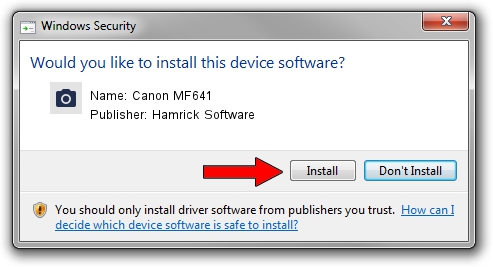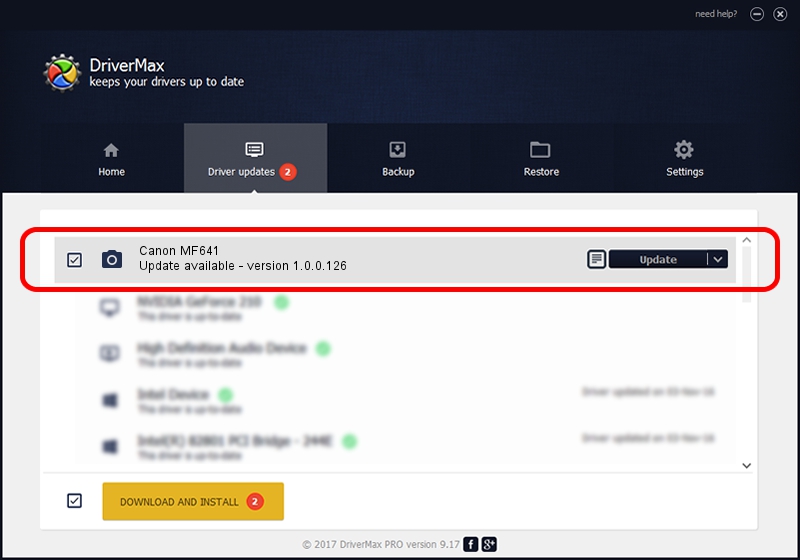Advertising seems to be blocked by your browser.
The ads help us provide this software and web site to you for free.
Please support our project by allowing our site to show ads.
Home /
Manufacturers /
Hamrick Software /
Canon MF641 /
USB/Vid_04a9&Pid_27ff&MI_00 /
1.0.0.126 Aug 21, 2006
Hamrick Software Canon MF641 - two ways of downloading and installing the driver
Canon MF641 is a Imaging Devices device. This driver was developed by Hamrick Software. The hardware id of this driver is USB/Vid_04a9&Pid_27ff&MI_00.
1. Hamrick Software Canon MF641 - install the driver manually
- Download the driver setup file for Hamrick Software Canon MF641 driver from the link below. This is the download link for the driver version 1.0.0.126 dated 2006-08-21.
- Run the driver setup file from a Windows account with the highest privileges (rights). If your UAC (User Access Control) is started then you will have to confirm the installation of the driver and run the setup with administrative rights.
- Go through the driver installation wizard, which should be pretty easy to follow. The driver installation wizard will analyze your PC for compatible devices and will install the driver.
- Shutdown and restart your PC and enjoy the new driver, it is as simple as that.
Driver rating 3.9 stars out of 93205 votes.
2. Using DriverMax to install Hamrick Software Canon MF641 driver
The advantage of using DriverMax is that it will setup the driver for you in the easiest possible way and it will keep each driver up to date, not just this one. How easy can you install a driver using DriverMax? Let's take a look!
- Open DriverMax and press on the yellow button named ~SCAN FOR DRIVER UPDATES NOW~. Wait for DriverMax to scan and analyze each driver on your PC.
- Take a look at the list of available driver updates. Search the list until you find the Hamrick Software Canon MF641 driver. Click the Update button.
- That's all, the driver is now installed!

Aug 29 2024 3:44AM / Written by Dan Armano for DriverMax
follow @danarm