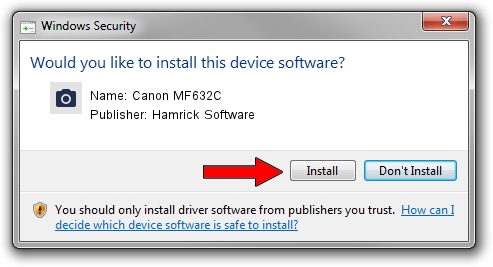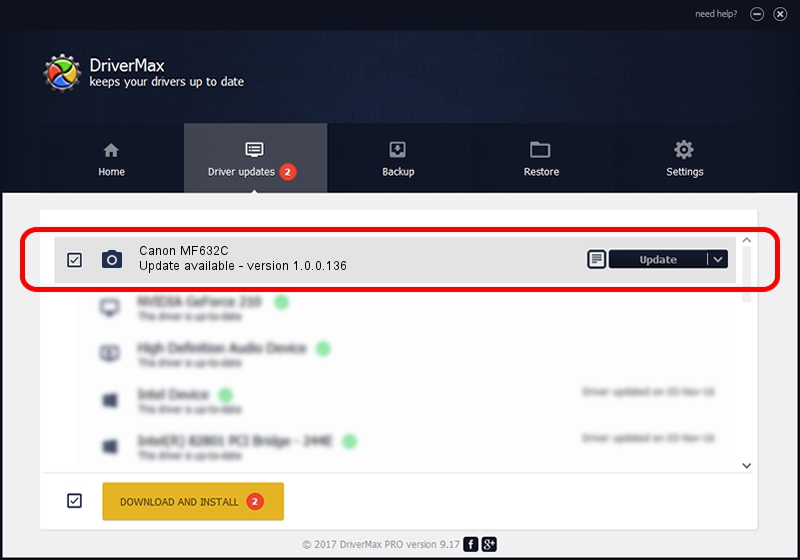Advertising seems to be blocked by your browser.
The ads help us provide this software and web site to you for free.
Please support our project by allowing our site to show ads.
Home /
Manufacturers /
Hamrick Software /
Canon MF632C /
USB/Vid_04a9&Pid_27e2&MI_00 /
1.0.0.136 Aug 21, 2006
Hamrick Software Canon MF632C how to download and install the driver
Canon MF632C is a Imaging Devices device. The developer of this driver was Hamrick Software. USB/Vid_04a9&Pid_27e2&MI_00 is the matching hardware id of this device.
1. How to manually install Hamrick Software Canon MF632C driver
- You can download from the link below the driver installer file for the Hamrick Software Canon MF632C driver. The archive contains version 1.0.0.136 released on 2006-08-21 of the driver.
- Run the driver installer file from a user account with administrative rights. If your User Access Control (UAC) is started please confirm the installation of the driver and run the setup with administrative rights.
- Go through the driver installation wizard, which will guide you; it should be quite easy to follow. The driver installation wizard will scan your computer and will install the right driver.
- When the operation finishes restart your PC in order to use the updated driver. As you can see it was quite smple to install a Windows driver!
This driver was installed by many users and received an average rating of 3.7 stars out of 20985 votes.
2. How to use DriverMax to install Hamrick Software Canon MF632C driver
The advantage of using DriverMax is that it will setup the driver for you in just a few seconds and it will keep each driver up to date, not just this one. How easy can you install a driver using DriverMax? Let's see!
- Open DriverMax and click on the yellow button that says ~SCAN FOR DRIVER UPDATES NOW~. Wait for DriverMax to scan and analyze each driver on your computer.
- Take a look at the list of detected driver updates. Scroll the list down until you locate the Hamrick Software Canon MF632C driver. Click on Update.
- Enjoy using the updated driver! :)

Sep 15 2024 1:58AM / Written by Daniel Statescu for DriverMax
follow @DanielStatescu