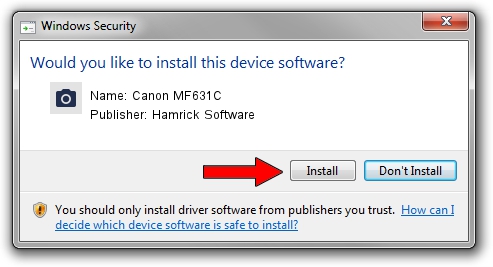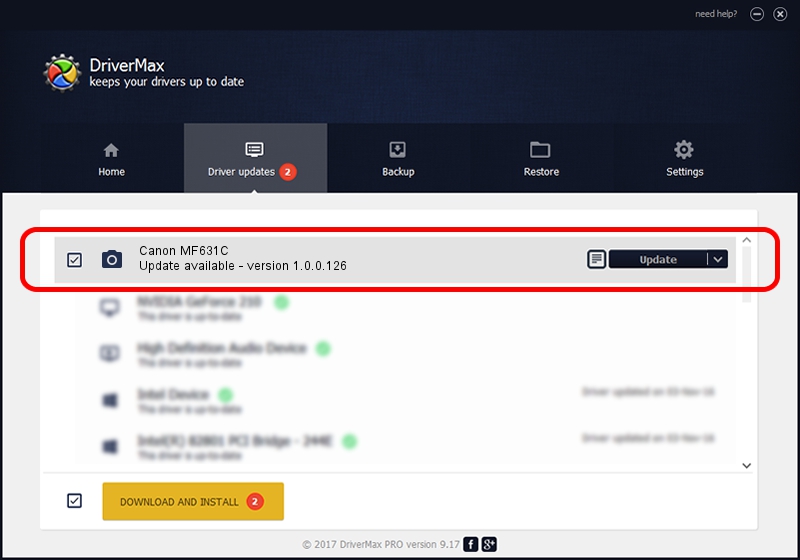Advertising seems to be blocked by your browser.
The ads help us provide this software and web site to you for free.
Please support our project by allowing our site to show ads.
Home /
Manufacturers /
Hamrick Software /
Canon MF631C /
USB/Vid_04a9&Pid_27e3&MI_00 /
1.0.0.126 Aug 21, 2006
Driver for Hamrick Software Canon MF631C - downloading and installing it
Canon MF631C is a Imaging Devices device. This Windows driver was developed by Hamrick Software. In order to make sure you are downloading the exact right driver the hardware id is USB/Vid_04a9&Pid_27e3&MI_00.
1. Hamrick Software Canon MF631C driver - how to install it manually
- You can download from the link below the driver setup file for the Hamrick Software Canon MF631C driver. The archive contains version 1.0.0.126 released on 2006-08-21 of the driver.
- Start the driver installer file from a user account with the highest privileges (rights). If your User Access Control Service (UAC) is running please confirm the installation of the driver and run the setup with administrative rights.
- Go through the driver setup wizard, which will guide you; it should be pretty easy to follow. The driver setup wizard will analyze your computer and will install the right driver.
- When the operation finishes restart your PC in order to use the updated driver. It is as simple as that to install a Windows driver!
Driver rating 3.8 stars out of 93265 votes.
2. The easy way: using DriverMax to install Hamrick Software Canon MF631C driver
The most important advantage of using DriverMax is that it will setup the driver for you in the easiest possible way and it will keep each driver up to date. How can you install a driver with DriverMax? Let's follow a few steps!
- Start DriverMax and click on the yellow button that says ~SCAN FOR DRIVER UPDATES NOW~. Wait for DriverMax to analyze each driver on your computer.
- Take a look at the list of detected driver updates. Scroll the list down until you find the Hamrick Software Canon MF631C driver. Click the Update button.
- Finished installing the driver!

Aug 29 2024 3:42AM / Written by Dan Armano for DriverMax
follow @danarm