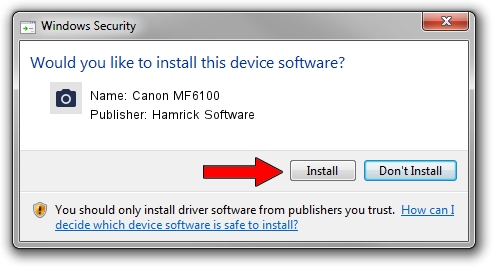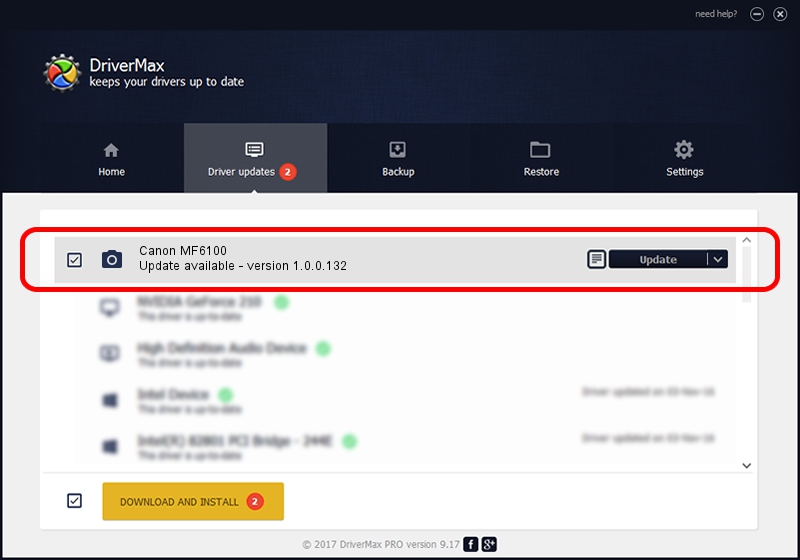Advertising seems to be blocked by your browser.
The ads help us provide this software and web site to you for free.
Please support our project by allowing our site to show ads.
Home /
Manufacturers /
Hamrick Software /
Canon MF6100 /
USB/Vid_04a9&Pid_278e&MI_00 /
1.0.0.132 Aug 21, 2006
Hamrick Software Canon MF6100 how to download and install the driver
Canon MF6100 is a Imaging Devices hardware device. This Windows driver was developed by Hamrick Software. The hardware id of this driver is USB/Vid_04a9&Pid_278e&MI_00.
1. Hamrick Software Canon MF6100 - install the driver manually
- Download the setup file for Hamrick Software Canon MF6100 driver from the link below. This is the download link for the driver version 1.0.0.132 released on 2006-08-21.
- Run the driver setup file from a Windows account with administrative rights. If your User Access Control Service (UAC) is started then you will have to confirm the installation of the driver and run the setup with administrative rights.
- Follow the driver setup wizard, which should be pretty straightforward. The driver setup wizard will analyze your PC for compatible devices and will install the driver.
- Shutdown and restart your PC and enjoy the fresh driver, as you can see it was quite smple.
Driver rating 3.1 stars out of 32735 votes.
2. Installing the Hamrick Software Canon MF6100 driver using DriverMax: the easy way
The advantage of using DriverMax is that it will setup the driver for you in the easiest possible way and it will keep each driver up to date. How can you install a driver using DriverMax? Let's take a look!
- Start DriverMax and press on the yellow button that says ~SCAN FOR DRIVER UPDATES NOW~. Wait for DriverMax to scan and analyze each driver on your computer.
- Take a look at the list of available driver updates. Scroll the list down until you find the Hamrick Software Canon MF6100 driver. Click the Update button.
- That's all, the driver is now installed!

Sep 8 2024 7:14PM / Written by Daniel Statescu for DriverMax
follow @DanielStatescu