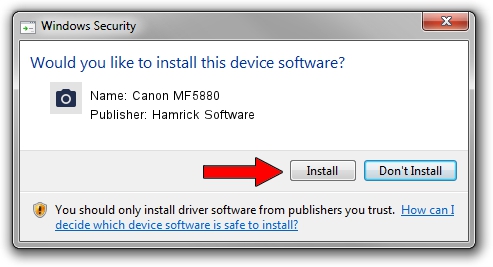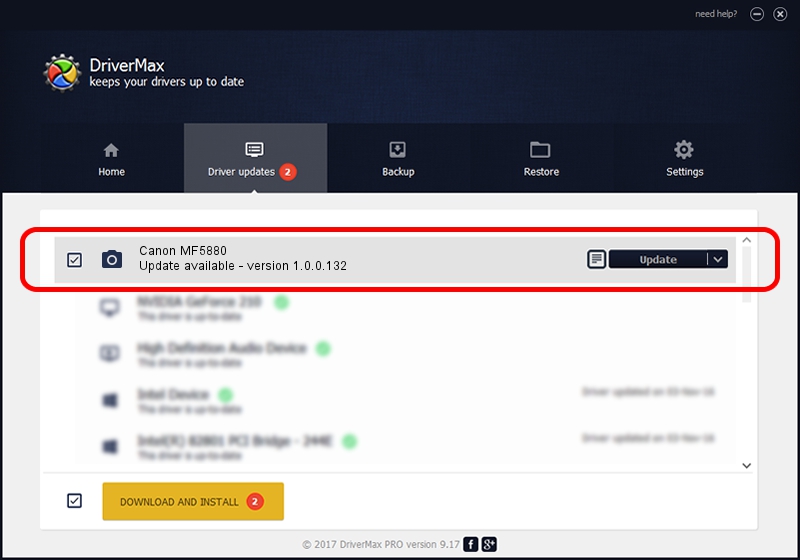Advertising seems to be blocked by your browser.
The ads help us provide this software and web site to you for free.
Please support our project by allowing our site to show ads.
Home /
Manufacturers /
Hamrick Software /
Canon MF5880 /
USB/Vid_04a9&Pid_26f9&MI_00 /
1.0.0.132 Aug 21, 2006
Hamrick Software Canon MF5880 - two ways of downloading and installing the driver
Canon MF5880 is a Imaging Devices device. The Windows version of this driver was developed by Hamrick Software. USB/Vid_04a9&Pid_26f9&MI_00 is the matching hardware id of this device.
1. Manually install Hamrick Software Canon MF5880 driver
- You can download from the link below the driver installer file for the Hamrick Software Canon MF5880 driver. The archive contains version 1.0.0.132 dated 2006-08-21 of the driver.
- Start the driver installer file from a user account with the highest privileges (rights). If your User Access Control (UAC) is running please confirm the installation of the driver and run the setup with administrative rights.
- Follow the driver setup wizard, which will guide you; it should be quite easy to follow. The driver setup wizard will scan your PC and will install the right driver.
- When the operation finishes shutdown and restart your PC in order to use the updated driver. As you can see it was quite smple to install a Windows driver!
Driver rating 3.3 stars out of 34245 votes.
2. Installing the Hamrick Software Canon MF5880 driver using DriverMax: the easy way
The most important advantage of using DriverMax is that it will setup the driver for you in the easiest possible way and it will keep each driver up to date. How can you install a driver using DriverMax? Let's follow a few steps!
- Start DriverMax and push on the yellow button named ~SCAN FOR DRIVER UPDATES NOW~. Wait for DriverMax to analyze each driver on your PC.
- Take a look at the list of detected driver updates. Scroll the list down until you find the Hamrick Software Canon MF5880 driver. Click the Update button.
- Enjoy using the updated driver! :)

Sep 8 2024 7:10PM / Written by Daniel Statescu for DriverMax
follow @DanielStatescu