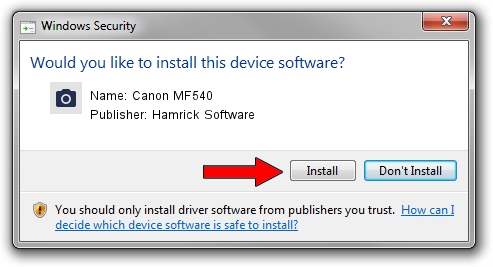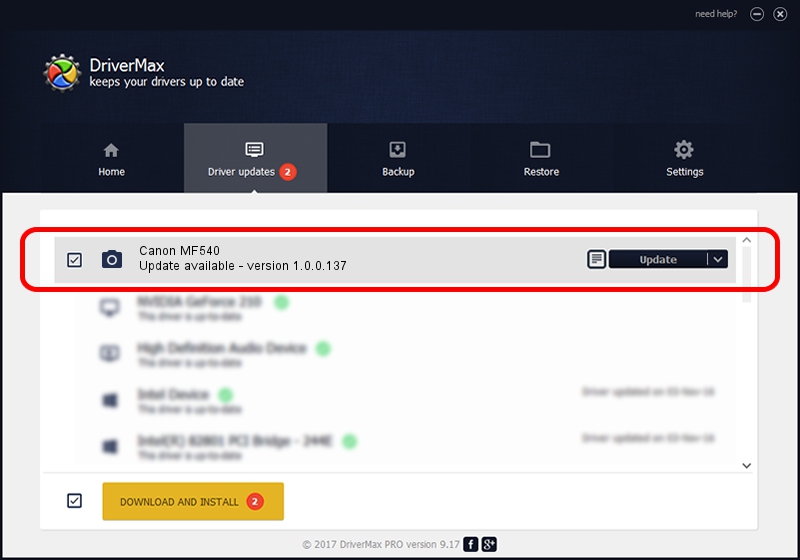Advertising seems to be blocked by your browser.
The ads help us provide this software and web site to you for free.
Please support our project by allowing our site to show ads.
Home /
Manufacturers /
Hamrick Software /
Canon MF540 /
USB/Vid_04a9&Pid_2824&MI_00 /
1.0.0.137 Aug 21, 2006
Hamrick Software Canon MF540 - two ways of downloading and installing the driver
Canon MF540 is a Imaging Devices hardware device. The Windows version of this driver was developed by Hamrick Software. In order to make sure you are downloading the exact right driver the hardware id is USB/Vid_04a9&Pid_2824&MI_00.
1. How to manually install Hamrick Software Canon MF540 driver
- Download the setup file for Hamrick Software Canon MF540 driver from the location below. This is the download link for the driver version 1.0.0.137 released on 2006-08-21.
- Run the driver setup file from a Windows account with the highest privileges (rights). If your UAC (User Access Control) is started then you will have to accept of the driver and run the setup with administrative rights.
- Follow the driver setup wizard, which should be quite straightforward. The driver setup wizard will analyze your PC for compatible devices and will install the driver.
- Restart your PC and enjoy the updated driver, as you can see it was quite smple.
This driver was rated with an average of 3.4 stars by 92039 users.
2. Using DriverMax to install Hamrick Software Canon MF540 driver
The advantage of using DriverMax is that it will install the driver for you in just a few seconds and it will keep each driver up to date, not just this one. How easy can you install a driver with DriverMax? Let's follow a few steps!
- Start DriverMax and click on the yellow button named ~SCAN FOR DRIVER UPDATES NOW~. Wait for DriverMax to scan and analyze each driver on your PC.
- Take a look at the list of detected driver updates. Search the list until you locate the Hamrick Software Canon MF540 driver. Click on Update.
- Finished installing the driver!

Aug 30 2024 11:35AM / Written by Daniel Statescu for DriverMax
follow @DanielStatescu