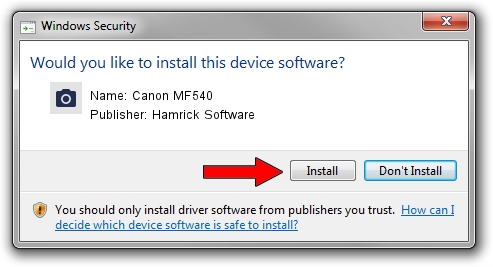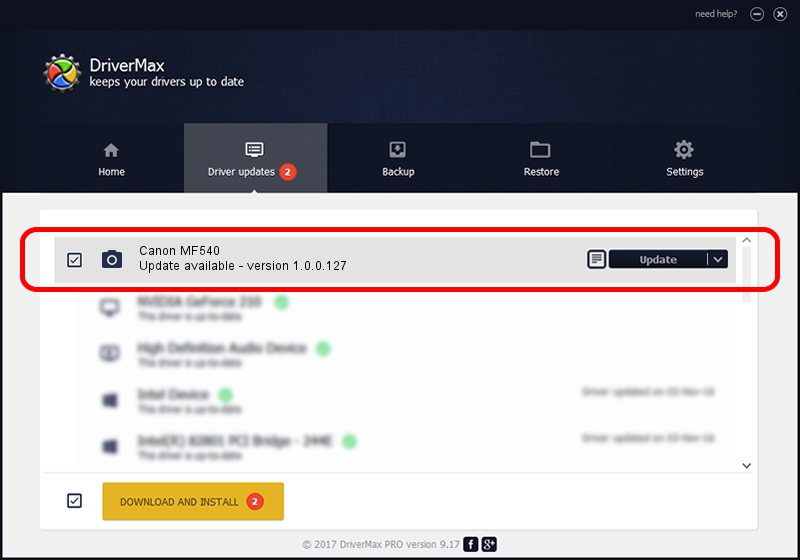Advertising seems to be blocked by your browser.
The ads help us provide this software and web site to you for free.
Please support our project by allowing our site to show ads.
Home /
Manufacturers /
Hamrick Software /
Canon MF540 /
USB/Vid_04a9&Pid_2824&MI_00 /
1.0.0.127 Aug 21, 2006
Driver for Hamrick Software Canon MF540 - downloading and installing it
Canon MF540 is a Imaging Devices hardware device. This driver was developed by Hamrick Software. The hardware id of this driver is USB/Vid_04a9&Pid_2824&MI_00; this string has to match your hardware.
1. Install Hamrick Software Canon MF540 driver manually
- Download the setup file for Hamrick Software Canon MF540 driver from the link below. This download link is for the driver version 1.0.0.127 released on 2006-08-21.
- Run the driver installation file from a Windows account with the highest privileges (rights). If your User Access Control Service (UAC) is started then you will have to accept of the driver and run the setup with administrative rights.
- Go through the driver installation wizard, which should be pretty easy to follow. The driver installation wizard will scan your PC for compatible devices and will install the driver.
- Shutdown and restart your PC and enjoy the new driver, it is as simple as that.
Driver rating 3.6 stars out of 24432 votes.
2. The easy way: using DriverMax to install Hamrick Software Canon MF540 driver
The advantage of using DriverMax is that it will setup the driver for you in just a few seconds and it will keep each driver up to date. How can you install a driver using DriverMax? Let's take a look!
- Open DriverMax and push on the yellow button named ~SCAN FOR DRIVER UPDATES NOW~. Wait for DriverMax to analyze each driver on your computer.
- Take a look at the list of available driver updates. Scroll the list down until you find the Hamrick Software Canon MF540 driver. Click the Update button.
- Enjoy using the updated driver! :)

Sep 10 2024 5:44AM / Written by Dan Armano for DriverMax
follow @danarm