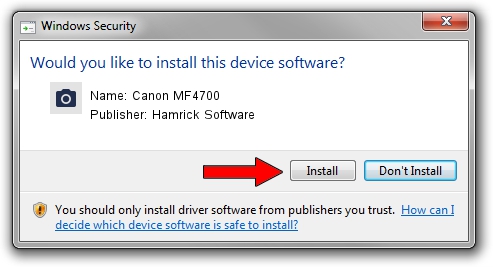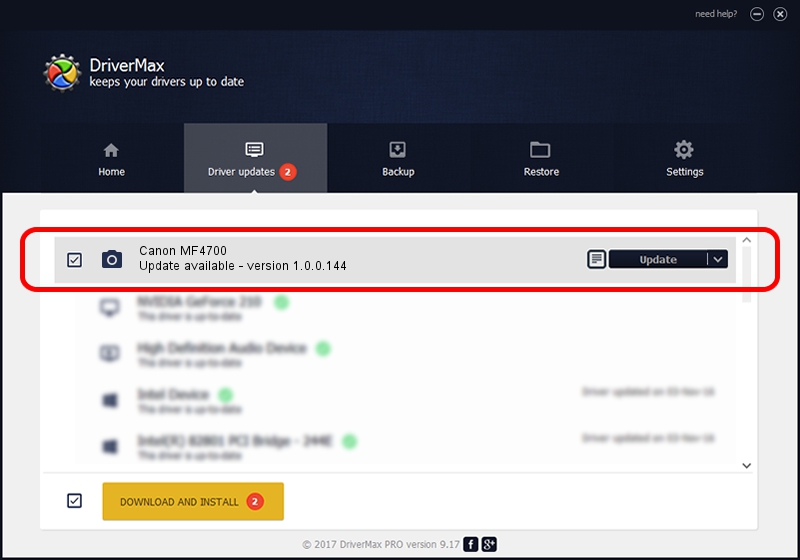Advertising seems to be blocked by your browser.
The ads help us provide this software and web site to you for free.
Please support our project by allowing our site to show ads.
Home /
Manufacturers /
Hamrick Software /
Canon MF4700 /
USB/Vid_04a9&Pid_2774&MI_00 /
1.0.0.144 Aug 21, 2006
Hamrick Software Canon MF4700 how to download and install the driver
Canon MF4700 is a Imaging Devices device. This Windows driver was developed by Hamrick Software. USB/Vid_04a9&Pid_2774&MI_00 is the matching hardware id of this device.
1. How to manually install Hamrick Software Canon MF4700 driver
- Download the driver setup file for Hamrick Software Canon MF4700 driver from the location below. This is the download link for the driver version 1.0.0.144 dated 2006-08-21.
- Start the driver installation file from a Windows account with administrative rights. If your UAC (User Access Control) is started then you will have to confirm the installation of the driver and run the setup with administrative rights.
- Go through the driver installation wizard, which should be quite easy to follow. The driver installation wizard will analyze your PC for compatible devices and will install the driver.
- Shutdown and restart your PC and enjoy the new driver, as you can see it was quite smple.
This driver was rated with an average of 3.3 stars by 60763 users.
2. Using DriverMax to install Hamrick Software Canon MF4700 driver
The most important advantage of using DriverMax is that it will install the driver for you in just a few seconds and it will keep each driver up to date. How can you install a driver using DriverMax? Let's see!
- Open DriverMax and press on the yellow button named ~SCAN FOR DRIVER UPDATES NOW~. Wait for DriverMax to analyze each driver on your PC.
- Take a look at the list of driver updates. Search the list until you find the Hamrick Software Canon MF4700 driver. Click on Update.
- Finished installing the driver!

Sep 12 2024 11:13PM / Written by Dan Armano for DriverMax
follow @danarm