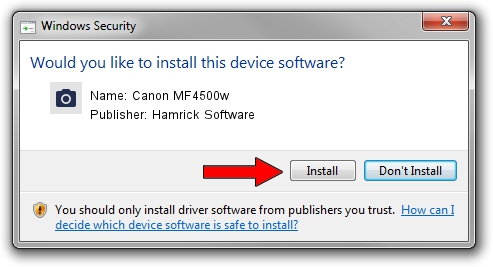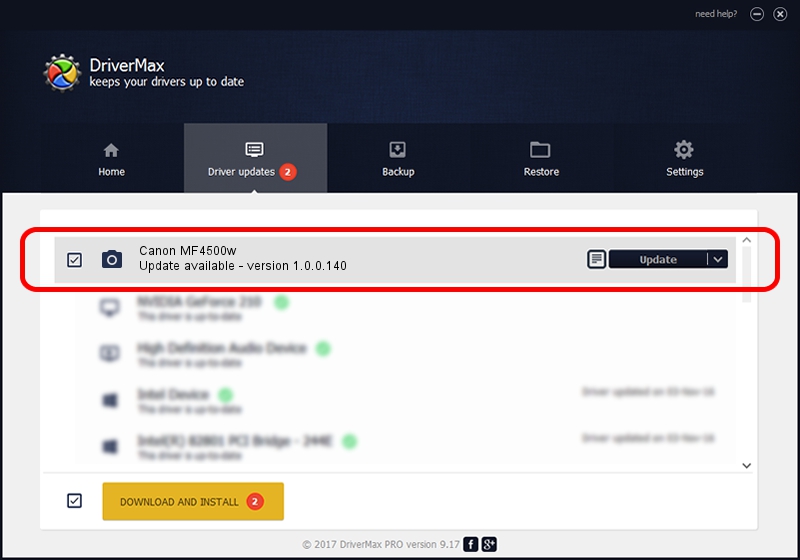Advertising seems to be blocked by your browser.
The ads help us provide this software and web site to you for free.
Please support our project by allowing our site to show ads.
Home /
Manufacturers /
Hamrick Software /
Canon MF4500w /
USB/Vid_04a9&Pid_275a&MI_00 /
1.0.0.140 Aug 21, 2006
Hamrick Software Canon MF4500w - two ways of downloading and installing the driver
Canon MF4500w is a Imaging Devices hardware device. The Windows version of this driver was developed by Hamrick Software. In order to make sure you are downloading the exact right driver the hardware id is USB/Vid_04a9&Pid_275a&MI_00.
1. Install Hamrick Software Canon MF4500w driver manually
- You can download from the link below the driver setup file for the Hamrick Software Canon MF4500w driver. The archive contains version 1.0.0.140 dated 2006-08-21 of the driver.
- Run the driver installer file from a user account with the highest privileges (rights). If your UAC (User Access Control) is started please accept of the driver and run the setup with administrative rights.
- Follow the driver installation wizard, which will guide you; it should be pretty easy to follow. The driver installation wizard will scan your PC and will install the right driver.
- When the operation finishes restart your PC in order to use the updated driver. It is as simple as that to install a Windows driver!
Driver rating 4 stars out of 71576 votes.
2. Installing the Hamrick Software Canon MF4500w driver using DriverMax: the easy way
The most important advantage of using DriverMax is that it will install the driver for you in the easiest possible way and it will keep each driver up to date, not just this one. How easy can you install a driver using DriverMax? Let's take a look!
- Start DriverMax and click on the yellow button named ~SCAN FOR DRIVER UPDATES NOW~. Wait for DriverMax to analyze each driver on your PC.
- Take a look at the list of available driver updates. Scroll the list down until you find the Hamrick Software Canon MF4500w driver. Click on Update.
- That's all, the driver is now installed!

Aug 24 2024 2:21AM / Written by Dan Armano for DriverMax
follow @danarm