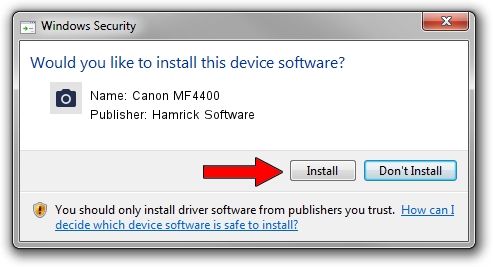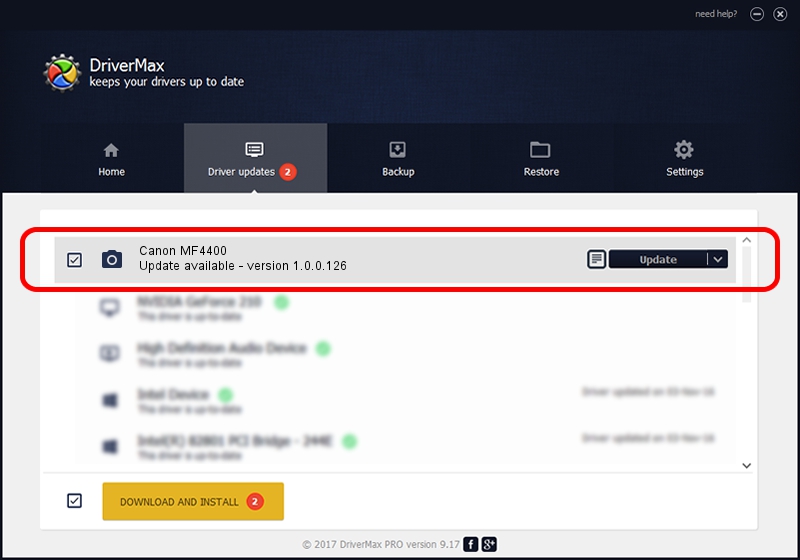Advertising seems to be blocked by your browser.
The ads help us provide this software and web site to you for free.
Please support our project by allowing our site to show ads.
Home /
Manufacturers /
Hamrick Software /
Canon MF4400 /
USB/Vid_04a9&Pid_2737&MI_00 /
1.0.0.126 Aug 21, 2006
Hamrick Software Canon MF4400 driver download and installation
Canon MF4400 is a Imaging Devices device. The developer of this driver was Hamrick Software. In order to make sure you are downloading the exact right driver the hardware id is USB/Vid_04a9&Pid_2737&MI_00.
1. Manually install Hamrick Software Canon MF4400 driver
- Download the driver setup file for Hamrick Software Canon MF4400 driver from the link below. This download link is for the driver version 1.0.0.126 released on 2006-08-21.
- Run the driver setup file from a Windows account with the highest privileges (rights). If your User Access Control Service (UAC) is running then you will have to confirm the installation of the driver and run the setup with administrative rights.
- Follow the driver setup wizard, which should be quite easy to follow. The driver setup wizard will scan your PC for compatible devices and will install the driver.
- Shutdown and restart your PC and enjoy the new driver, as you can see it was quite smple.
This driver was installed by many users and received an average rating of 4 stars out of 92398 votes.
2. How to use DriverMax to install Hamrick Software Canon MF4400 driver
The advantage of using DriverMax is that it will install the driver for you in the easiest possible way and it will keep each driver up to date. How easy can you install a driver with DriverMax? Let's take a look!
- Start DriverMax and push on the yellow button that says ~SCAN FOR DRIVER UPDATES NOW~. Wait for DriverMax to scan and analyze each driver on your computer.
- Take a look at the list of detected driver updates. Scroll the list down until you locate the Hamrick Software Canon MF4400 driver. Click the Update button.
- That's all, the driver is now installed!

Aug 29 2024 3:35AM / Written by Dan Armano for DriverMax
follow @danarm