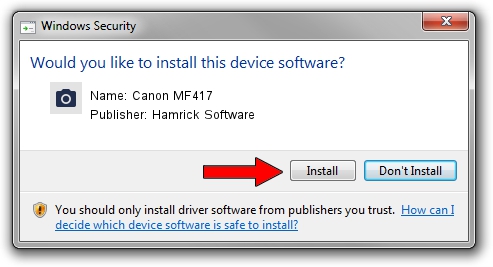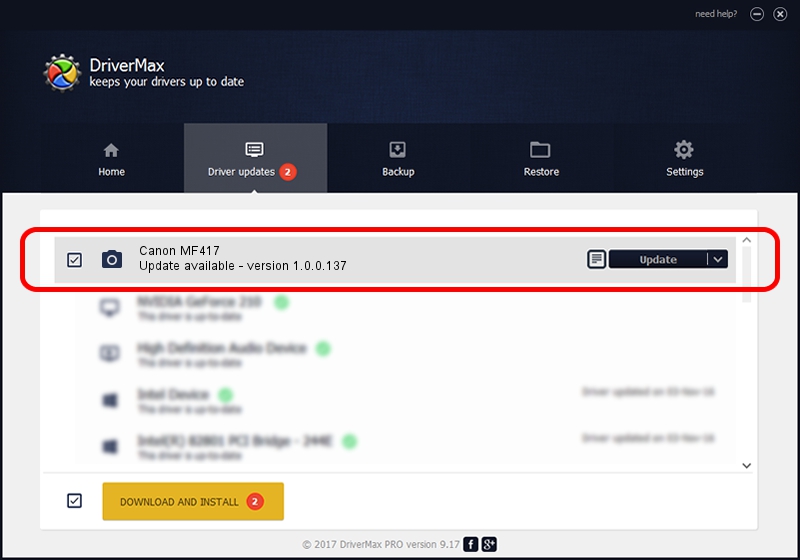Advertising seems to be blocked by your browser.
The ads help us provide this software and web site to you for free.
Please support our project by allowing our site to show ads.
Home /
Manufacturers /
Hamrick Software /
Canon MF417 /
USB/Vid_04a9&Pid_27c3&MI_00 /
1.0.0.137 Aug 21, 2006
Hamrick Software Canon MF417 how to download and install the driver
Canon MF417 is a Imaging Devices device. The developer of this driver was Hamrick Software. In order to make sure you are downloading the exact right driver the hardware id is USB/Vid_04a9&Pid_27c3&MI_00.
1. Hamrick Software Canon MF417 - install the driver manually
- You can download from the link below the driver installer file for the Hamrick Software Canon MF417 driver. The archive contains version 1.0.0.137 dated 2006-08-21 of the driver.
- Start the driver installer file from a user account with administrative rights. If your User Access Control Service (UAC) is running please confirm the installation of the driver and run the setup with administrative rights.
- Go through the driver installation wizard, which will guide you; it should be quite easy to follow. The driver installation wizard will analyze your PC and will install the right driver.
- When the operation finishes shutdown and restart your computer in order to use the updated driver. As you can see it was quite smple to install a Windows driver!
Driver rating 3.6 stars out of 92286 votes.
2. The easy way: using DriverMax to install Hamrick Software Canon MF417 driver
The most important advantage of using DriverMax is that it will install the driver for you in just a few seconds and it will keep each driver up to date, not just this one. How can you install a driver using DriverMax? Let's see!
- Start DriverMax and push on the yellow button named ~SCAN FOR DRIVER UPDATES NOW~. Wait for DriverMax to scan and analyze each driver on your computer.
- Take a look at the list of available driver updates. Search the list until you locate the Hamrick Software Canon MF417 driver. Click the Update button.
- That's it, you installed your first driver!

Aug 30 2024 11:31AM / Written by Daniel Statescu for DriverMax
follow @DanielStatescu