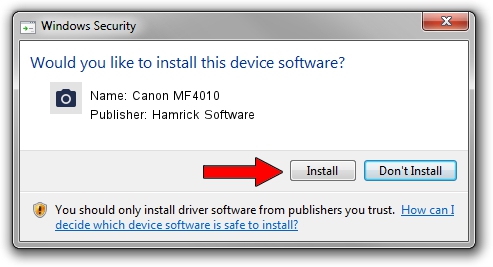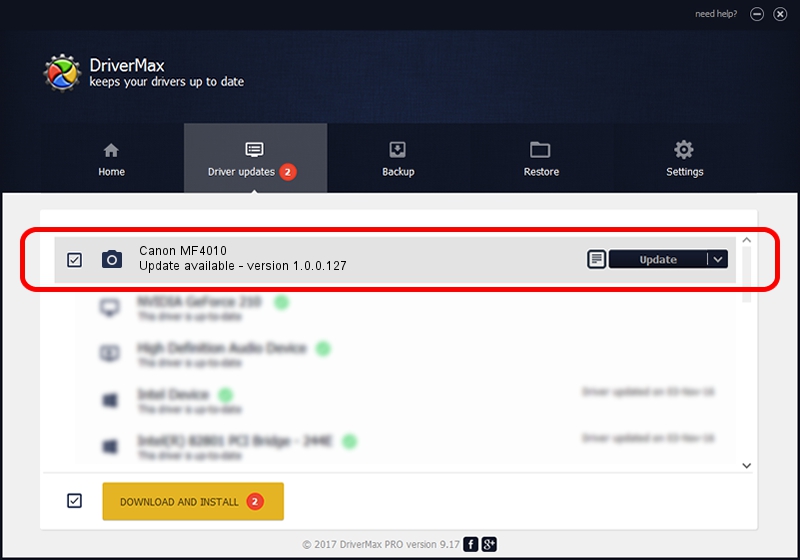Advertising seems to be blocked by your browser.
The ads help us provide this software and web site to you for free.
Please support our project by allowing our site to show ads.
Home /
Manufacturers /
Hamrick Software /
Canon MF4010 /
USB/Vid_04a9&Pid_26b4&MI_00 /
1.0.0.127 Aug 21, 2006
Hamrick Software Canon MF4010 - two ways of downloading and installing the driver
Canon MF4010 is a Imaging Devices hardware device. The Windows version of this driver was developed by Hamrick Software. USB/Vid_04a9&Pid_26b4&MI_00 is the matching hardware id of this device.
1. Manually install Hamrick Software Canon MF4010 driver
- You can download from the link below the driver installer file for the Hamrick Software Canon MF4010 driver. The archive contains version 1.0.0.127 dated 2006-08-21 of the driver.
- Run the driver installer file from a user account with administrative rights. If your User Access Control Service (UAC) is enabled please accept of the driver and run the setup with administrative rights.
- Follow the driver setup wizard, which will guide you; it should be pretty easy to follow. The driver setup wizard will analyze your computer and will install the right driver.
- When the operation finishes restart your PC in order to use the updated driver. As you can see it was quite smple to install a Windows driver!
This driver was installed by many users and received an average rating of 3.9 stars out of 26456 votes.
2. How to install Hamrick Software Canon MF4010 driver using DriverMax
The most important advantage of using DriverMax is that it will install the driver for you in the easiest possible way and it will keep each driver up to date. How can you install a driver using DriverMax? Let's follow a few steps!
- Start DriverMax and press on the yellow button that says ~SCAN FOR DRIVER UPDATES NOW~. Wait for DriverMax to analyze each driver on your computer.
- Take a look at the list of driver updates. Scroll the list down until you find the Hamrick Software Canon MF4010 driver. Click on Update.
- Finished installing the driver!

Sep 10 2024 5:31AM / Written by Dan Armano for DriverMax
follow @danarm