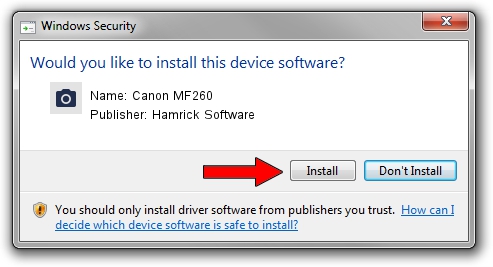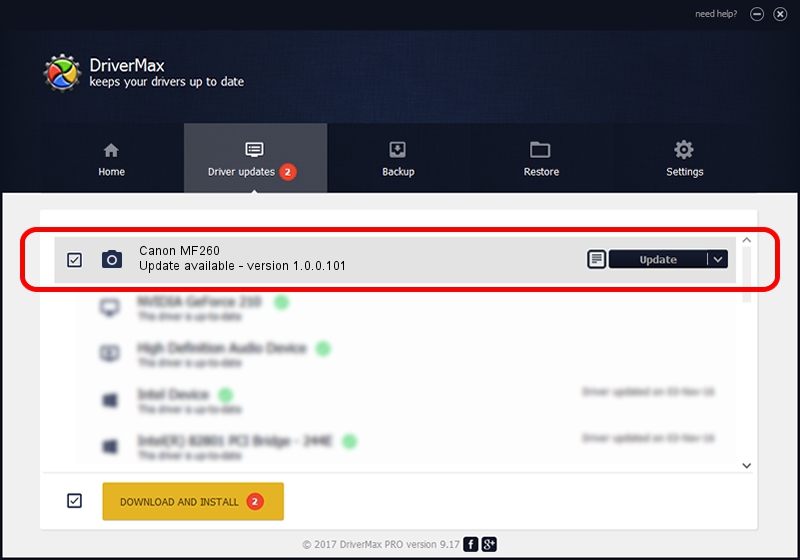Advertising seems to be blocked by your browser.
The ads help us provide this software and web site to you for free.
Please support our project by allowing our site to show ads.
Home /
Manufacturers /
Hamrick Software /
Canon MF260 /
USB/Vid_04a9&Pid_27f4&MI_00 /
1.0.0.101 Aug 21, 2006
Download and install Hamrick Software Canon MF260 driver
Canon MF260 is a Imaging Devices device. The developer of this driver was Hamrick Software. USB/Vid_04a9&Pid_27f4&MI_00 is the matching hardware id of this device.
1. Hamrick Software Canon MF260 driver - how to install it manually
- You can download from the link below the driver setup file for the Hamrick Software Canon MF260 driver. The archive contains version 1.0.0.101 released on 2006-08-21 of the driver.
- Start the driver installer file from a user account with the highest privileges (rights). If your User Access Control Service (UAC) is running please confirm the installation of the driver and run the setup with administrative rights.
- Go through the driver installation wizard, which will guide you; it should be pretty easy to follow. The driver installation wizard will analyze your PC and will install the right driver.
- When the operation finishes restart your PC in order to use the updated driver. As you can see it was quite smple to install a Windows driver!
This driver was installed by many users and received an average rating of 3.3 stars out of 59228 votes.
2. The easy way: using DriverMax to install Hamrick Software Canon MF260 driver
The advantage of using DriverMax is that it will setup the driver for you in just a few seconds and it will keep each driver up to date. How can you install a driver with DriverMax? Let's follow a few steps!
- Open DriverMax and click on the yellow button named ~SCAN FOR DRIVER UPDATES NOW~. Wait for DriverMax to analyze each driver on your PC.
- Take a look at the list of detected driver updates. Search the list until you locate the Hamrick Software Canon MF260 driver. Click the Update button.
- Finished installing the driver!

Sep 4 2024 4:48AM / Written by Daniel Statescu for DriverMax
follow @DanielStatescu