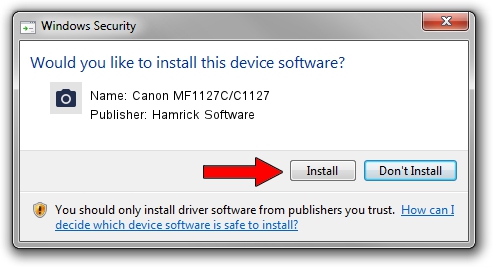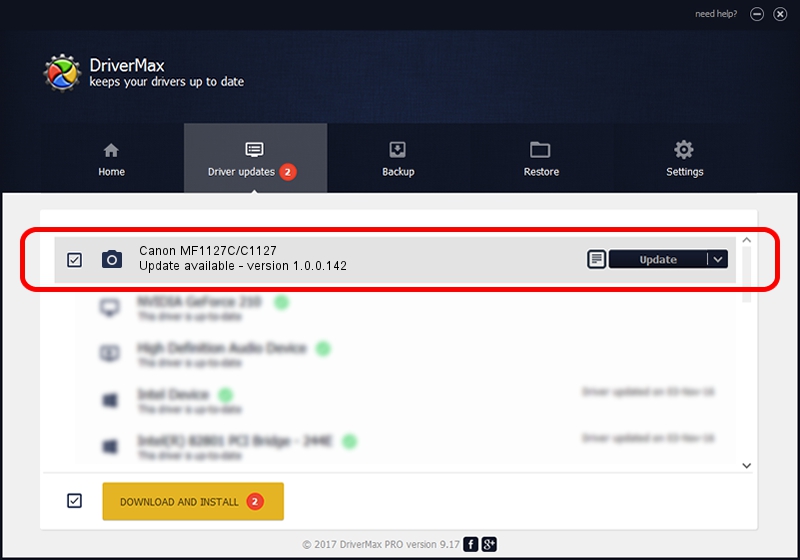Advertising seems to be blocked by your browser.
The ads help us provide this software and web site to you for free.
Please support our project by allowing our site to show ads.
Home /
Manufacturers /
Hamrick Software /
Canon MF1127C/C1127 /
USB/Vid_04a9&Pid_2854&MI_00 /
1.0.0.142 Aug 21, 2006
Hamrick Software Canon MF1127C/C1127 - two ways of downloading and installing the driver
Canon MF1127C/C1127 is a Imaging Devices hardware device. The developer of this driver was Hamrick Software. The hardware id of this driver is USB/Vid_04a9&Pid_2854&MI_00; this string has to match your hardware.
1. How to manually install Hamrick Software Canon MF1127C/C1127 driver
- You can download from the link below the driver setup file for the Hamrick Software Canon MF1127C/C1127 driver. The archive contains version 1.0.0.142 released on 2006-08-21 of the driver.
- Start the driver installer file from a user account with administrative rights. If your User Access Control (UAC) is started please accept of the driver and run the setup with administrative rights.
- Follow the driver installation wizard, which will guide you; it should be pretty easy to follow. The driver installation wizard will scan your computer and will install the right driver.
- When the operation finishes restart your PC in order to use the updated driver. As you can see it was quite smple to install a Windows driver!
This driver was rated with an average of 3.1 stars by 87866 users.
2. How to install Hamrick Software Canon MF1127C/C1127 driver using DriverMax
The advantage of using DriverMax is that it will install the driver for you in just a few seconds and it will keep each driver up to date, not just this one. How can you install a driver using DriverMax? Let's take a look!
- Start DriverMax and press on the yellow button that says ~SCAN FOR DRIVER UPDATES NOW~. Wait for DriverMax to scan and analyze each driver on your PC.
- Take a look at the list of driver updates. Search the list until you locate the Hamrick Software Canon MF1127C/C1127 driver. Click the Update button.
- Finished installing the driver!

Sep 9 2024 3:44PM / Written by Dan Armano for DriverMax
follow @danarm