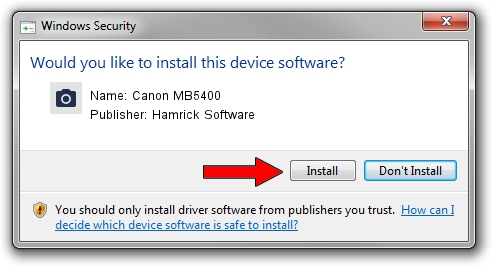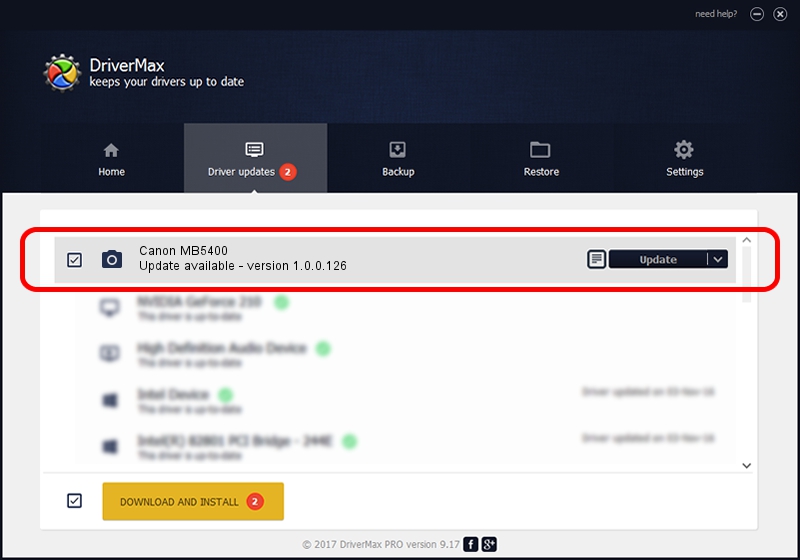Advertising seems to be blocked by your browser.
The ads help us provide this software and web site to you for free.
Please support our project by allowing our site to show ads.
Home /
Manufacturers /
Hamrick Software /
Canon MB5400 /
USB/Vid_04a9&Pid_178f&MI_00 /
1.0.0.126 Aug 21, 2006
Driver for Hamrick Software Canon MB5400 - downloading and installing it
Canon MB5400 is a Imaging Devices hardware device. The Windows version of this driver was developed by Hamrick Software. USB/Vid_04a9&Pid_178f&MI_00 is the matching hardware id of this device.
1. Manually install Hamrick Software Canon MB5400 driver
- Download the driver setup file for Hamrick Software Canon MB5400 driver from the link below. This download link is for the driver version 1.0.0.126 dated 2006-08-21.
- Start the driver installation file from a Windows account with administrative rights. If your UAC (User Access Control) is started then you will have to accept of the driver and run the setup with administrative rights.
- Go through the driver installation wizard, which should be quite easy to follow. The driver installation wizard will scan your PC for compatible devices and will install the driver.
- Shutdown and restart your computer and enjoy the fresh driver, it is as simple as that.
This driver received an average rating of 3.1 stars out of 93788 votes.
2. How to install Hamrick Software Canon MB5400 driver using DriverMax
The most important advantage of using DriverMax is that it will setup the driver for you in just a few seconds and it will keep each driver up to date. How easy can you install a driver with DriverMax? Let's see!
- Open DriverMax and push on the yellow button that says ~SCAN FOR DRIVER UPDATES NOW~. Wait for DriverMax to scan and analyze each driver on your computer.
- Take a look at the list of detected driver updates. Search the list until you locate the Hamrick Software Canon MB5400 driver. Click the Update button.
- That's it, you installed your first driver!

Aug 29 2024 3:08AM / Written by Andreea Kartman for DriverMax
follow @DeeaKartman