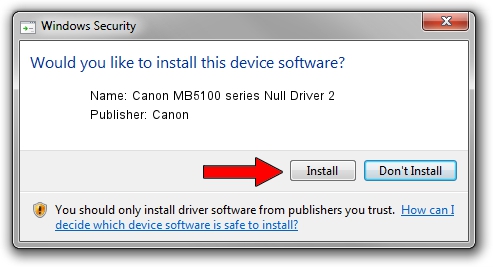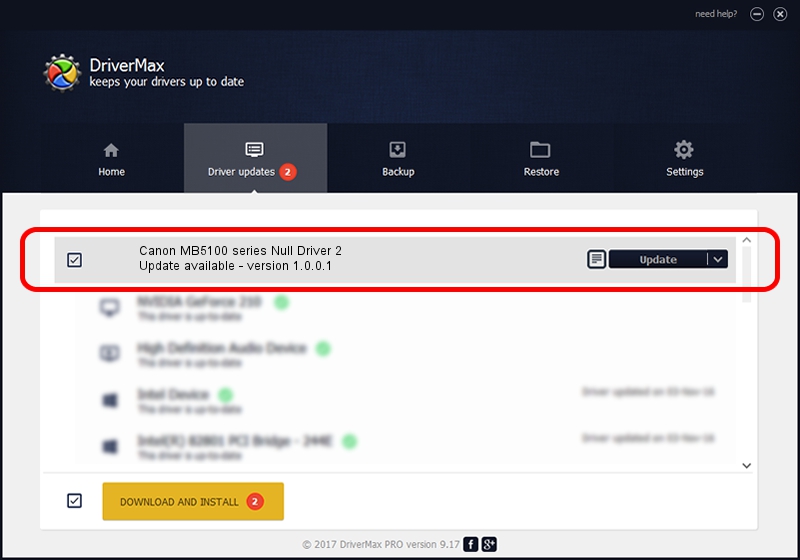Advertising seems to be blocked by your browser.
The ads help us provide this software and web site to you for free.
Please support our project by allowing our site to show ads.
Home /
Manufacturers /
Canon /
Canon MB5100 series Null Driver 2 /
USB/VID_04A9&PID_1790&MI_04 /
1.0.0.1 Jul 20, 2018
Download and install Canon Canon MB5100 series Null Driver 2 driver
Canon MB5100 series Null Driver 2 is a USB Universal Serial Bus device. This Windows driver was developed by Canon. In order to make sure you are downloading the exact right driver the hardware id is USB/VID_04A9&PID_1790&MI_04.
1. Manually install Canon Canon MB5100 series Null Driver 2 driver
- Download the setup file for Canon Canon MB5100 series Null Driver 2 driver from the location below. This is the download link for the driver version 1.0.0.1 dated 2018-07-20.
- Start the driver installation file from a Windows account with the highest privileges (rights). If your User Access Control (UAC) is started then you will have to confirm the installation of the driver and run the setup with administrative rights.
- Go through the driver setup wizard, which should be quite easy to follow. The driver setup wizard will scan your PC for compatible devices and will install the driver.
- Restart your computer and enjoy the fresh driver, as you can see it was quite smple.
This driver received an average rating of 3.9 stars out of 56303 votes.
2. How to use DriverMax to install Canon Canon MB5100 series Null Driver 2 driver
The most important advantage of using DriverMax is that it will install the driver for you in just a few seconds and it will keep each driver up to date, not just this one. How easy can you install a driver using DriverMax? Let's take a look!
- Start DriverMax and press on the yellow button that says ~SCAN FOR DRIVER UPDATES NOW~. Wait for DriverMax to scan and analyze each driver on your PC.
- Take a look at the list of detected driver updates. Scroll the list down until you find the Canon Canon MB5100 series Null Driver 2 driver. Click the Update button.
- That's all, the driver is now installed!

Jun 23 2024 1:08PM / Written by Andreea Kartman for DriverMax
follow @DeeaKartman