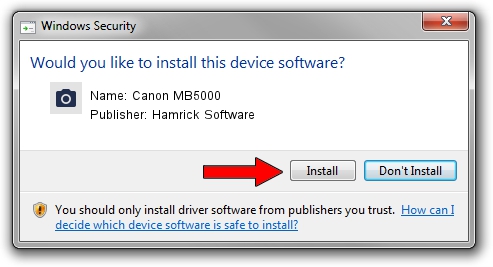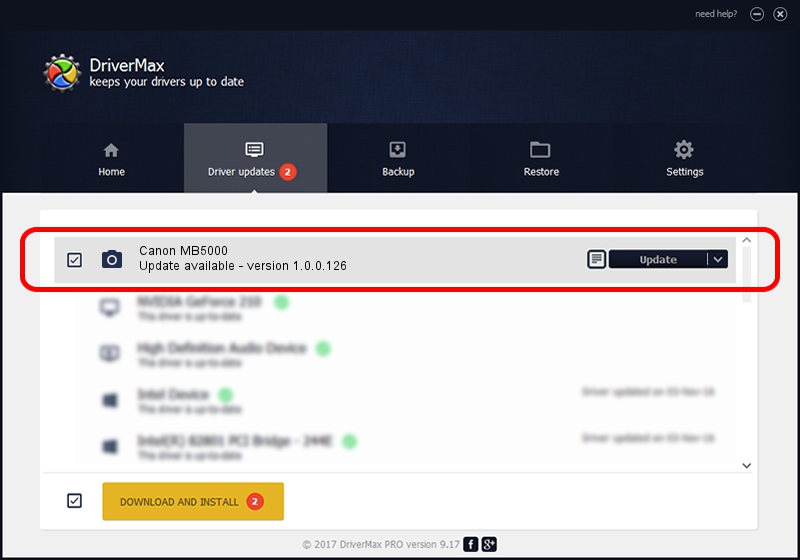Advertising seems to be blocked by your browser.
The ads help us provide this software and web site to you for free.
Please support our project by allowing our site to show ads.
Home /
Manufacturers /
Hamrick Software /
Canon MB5000 /
USB/Vid_04a9&Pid_1776&MI_00 /
1.0.0.126 Aug 21, 2006
Hamrick Software Canon MB5000 - two ways of downloading and installing the driver
Canon MB5000 is a Imaging Devices hardware device. The developer of this driver was Hamrick Software. The hardware id of this driver is USB/Vid_04a9&Pid_1776&MI_00.
1. Manually install Hamrick Software Canon MB5000 driver
- You can download from the link below the driver setup file for the Hamrick Software Canon MB5000 driver. The archive contains version 1.0.0.126 released on 2006-08-21 of the driver.
- Start the driver installer file from a user account with administrative rights. If your User Access Control Service (UAC) is started please confirm the installation of the driver and run the setup with administrative rights.
- Follow the driver installation wizard, which will guide you; it should be quite easy to follow. The driver installation wizard will scan your PC and will install the right driver.
- When the operation finishes restart your computer in order to use the updated driver. As you can see it was quite smple to install a Windows driver!
This driver received an average rating of 3.7 stars out of 94075 votes.
2. Installing the Hamrick Software Canon MB5000 driver using DriverMax: the easy way
The advantage of using DriverMax is that it will install the driver for you in the easiest possible way and it will keep each driver up to date, not just this one. How easy can you install a driver with DriverMax? Let's follow a few steps!
- Start DriverMax and push on the yellow button named ~SCAN FOR DRIVER UPDATES NOW~. Wait for DriverMax to analyze each driver on your PC.
- Take a look at the list of available driver updates. Scroll the list down until you locate the Hamrick Software Canon MB5000 driver. Click the Update button.
- That's all, the driver is now installed!

Aug 29 2024 3:04AM / Written by Dan Armano for DriverMax
follow @danarm