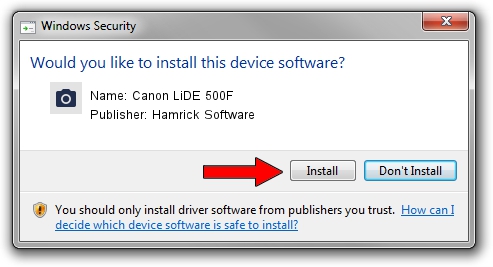Advertising seems to be blocked by your browser.
The ads help us provide this software and web site to you for free.
Please support our project by allowing our site to show ads.
Home /
Manufacturers /
Hamrick Software /
Canon LiDE 500F /
USB/Vid_04a9&Pid_221f /
1.0.0.141 Aug 21, 2006
Hamrick Software Canon LiDE 500F how to download and install the driver
Canon LiDE 500F is a Imaging Devices device. The developer of this driver was Hamrick Software. The hardware id of this driver is USB/Vid_04a9&Pid_221f; this string has to match your hardware.
1. Hamrick Software Canon LiDE 500F - install the driver manually
- Download the driver setup file for Hamrick Software Canon LiDE 500F driver from the location below. This is the download link for the driver version 1.0.0.141 released on 2006-08-21.
- Start the driver setup file from a Windows account with the highest privileges (rights). If your User Access Control (UAC) is running then you will have to accept of the driver and run the setup with administrative rights.
- Go through the driver setup wizard, which should be quite easy to follow. The driver setup wizard will scan your PC for compatible devices and will install the driver.
- Restart your PC and enjoy the fresh driver, as you can see it was quite smple.
This driver was installed by many users and received an average rating of 3.3 stars out of 32786 votes.
2. Installing the Hamrick Software Canon LiDE 500F driver using DriverMax: the easy way
The most important advantage of using DriverMax is that it will setup the driver for you in just a few seconds and it will keep each driver up to date, not just this one. How easy can you install a driver with DriverMax? Let's follow a few steps!
- Start DriverMax and press on the yellow button that says ~SCAN FOR DRIVER UPDATES NOW~. Wait for DriverMax to analyze each driver on your PC.
- Take a look at the list of detected driver updates. Search the list until you locate the Hamrick Software Canon LiDE 500F driver. Click the Update button.
- Enjoy using the updated driver! :)

Sep 1 2024 8:13AM / Written by Andreea Kartman for DriverMax
follow @DeeaKartman